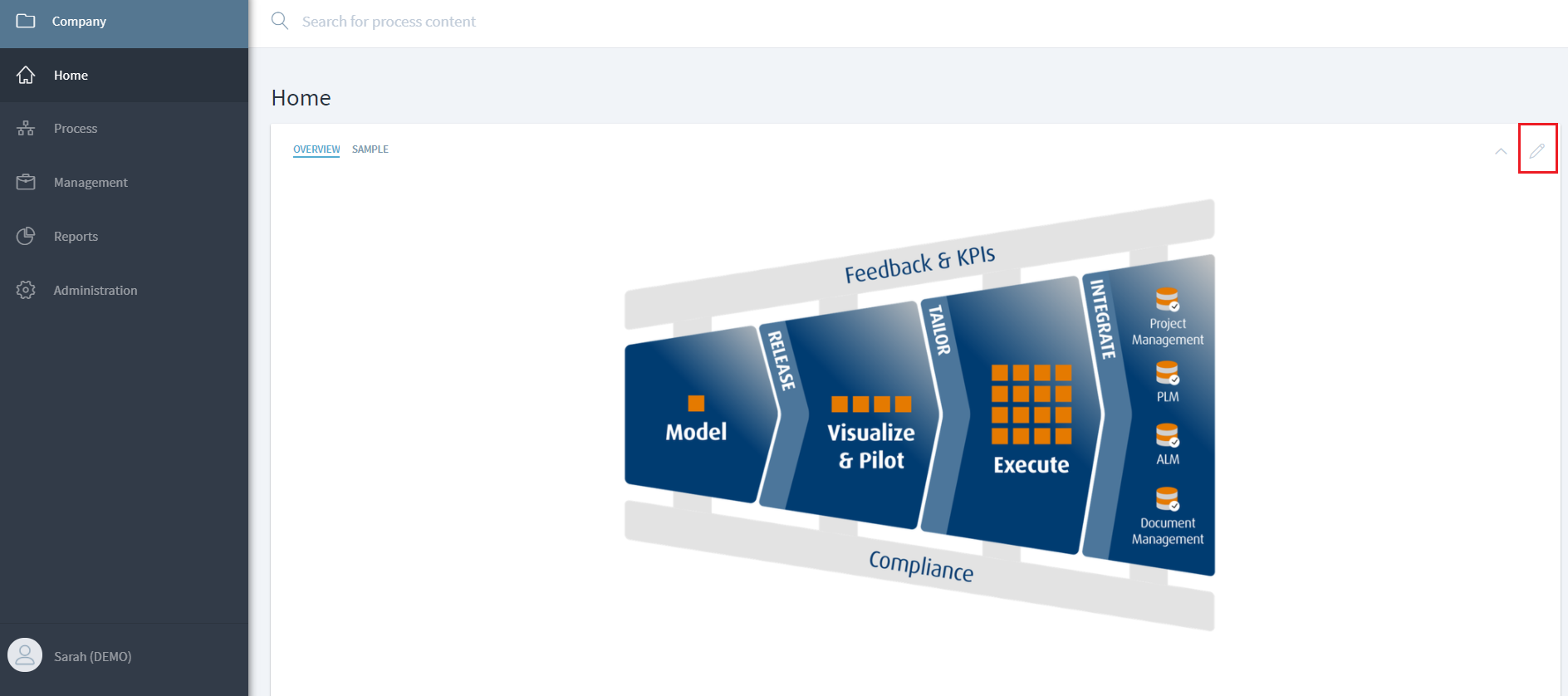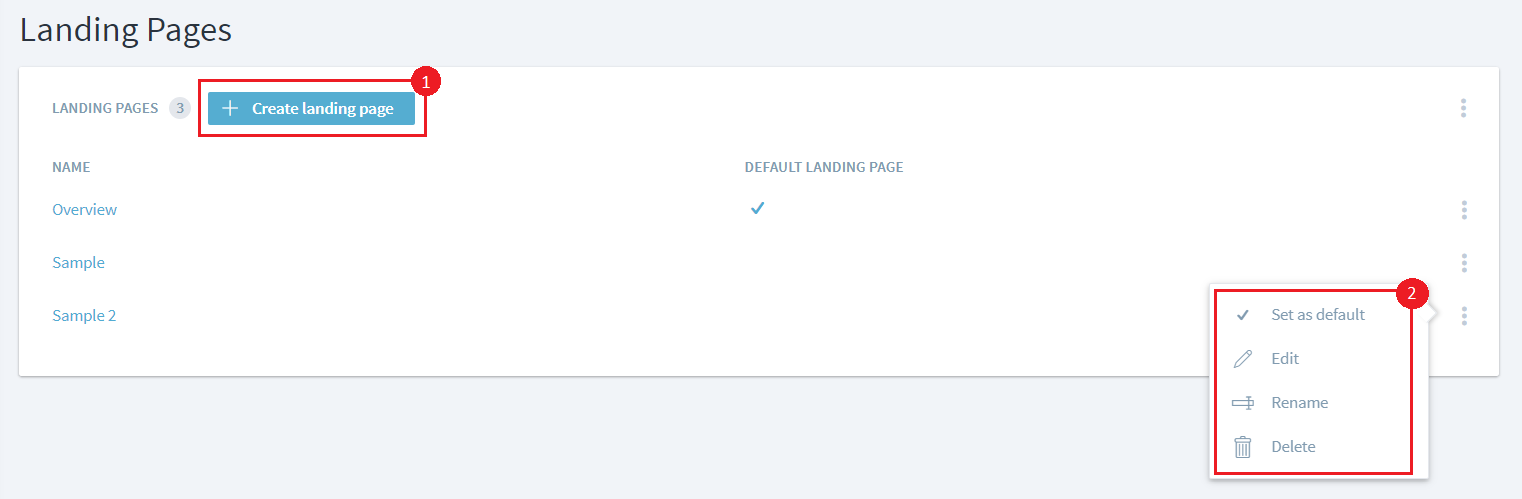Table of Contents
Manage Landing Pages
A well designed landing page establishes an easier and more effective communication to users on how to navigate through process information in Stages. This is typically done by clickable images or even simple links alongwith textual descriptions. By customizing the landing page, organizations can communicate the big picture of their process landscape, as well as project or program specific information, or other information of choice.
If you configure more than one landing page, all of them will be shown as tabs for the end users. See here for more info on the end user experience.
Edit Landing Page
A landing page can be edited via the Pen icon in the top right corner. Editing it requires Landing Pages MODIFY permissions with level SECRET in any workspace.
There will be option to add and format text, as well as add description template, image, hyperlinks and table. Clickable images can also be added.
Add more Landing Pages
(1) Additional landing pages can be created via Administration > Landing Pages. This requires Landing Pages CREATE permissions in any workspace.
(2) Once a page has been created, it can be set as default by clicking on the three dots on right of the page name. By setting a page as default, you are specifying the landing page any user will land on when logging on for the first time. Once a user goes a specific page and logs out, they will come back on the same landing page that they left on from the last session.
It is possible to create links to Landing Pages in descriptions. The syntax is as follows: [[[EntryPage]NAME[DISPLAY_NAME]]].
There is currently no editor link plugin support available for those links.