This is an old revision of the document!
Navigate Through Stages
General Navigation
After logging into Stages, you will see a screen similar to this:
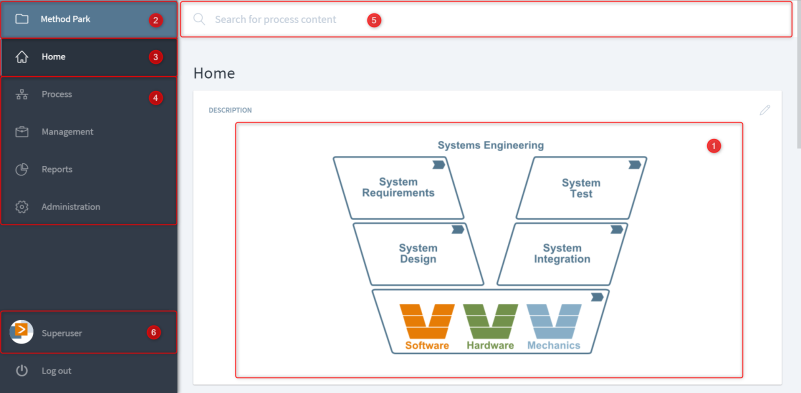
You are able to use the following capabilities:
1: Workspace: You can see your current Workspace here. Click or tap on the box to change your workspace. See here for more details.
2: Home: Clicking or tapping here always brings you back to the home page. The home page typically displays a graphic with links to find the relevant processes.
3: Navigation: Choose the type of information you would like to see. Depending on your permissions, you may see or not see some items on this list:
- Processes: Browse process content. See here for more details.
- Management: Use additional capabilities to manage processes, e.g. tailoring, compliance, or process versions.
- Reports: Run and manage reports.
- Administration: Manage users, groups, permissions, and workspaces.
4: Profile: Manage your picture, your Stages preferences, or change your password.
5: Search: Search for process content. See here for more details on how to use the search.