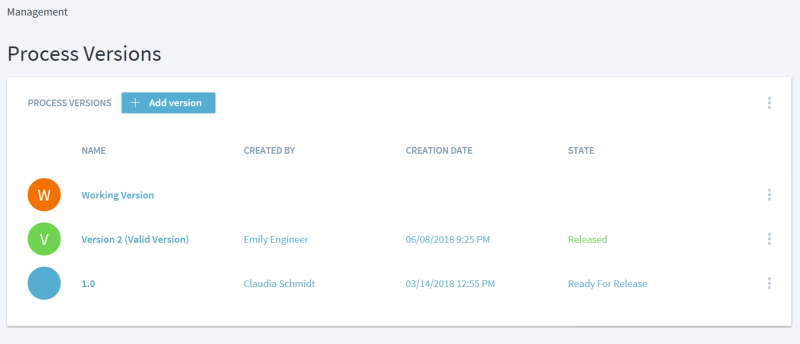Table of Contents
Manage Process Versions
All process content should always be version controlled. In Stages, all process content can be versioned by workspace.
Use existing process versions
To manage process versions, go to Management > Process Versions. All versions within the current workspace are listed there.
Each version has a state, name, creator, and creation date. The currently valid version is marked with “V”, the working version is marked with “W”. With the context menu on the right side, you can perform operations on that specific process version:
Add a new version
Use the blue “+ Add Version” button to add a version.
There are four steps to create a new version.
- Check Readiness
- This page shows the readiness of the new version and the findings such as invalid links, outputs, and missing responsibilities. To skip this step, simply use 'Next'
- Use 'Next'
- Enter Properties
- Enter the name and select a state for the new version.
- To release this version as the valid version, enable the 'Release as Valid Version' switch.
- Use 'Create'
- Create Version
- While Stages is creating the new version, you can still work on other versions.
- After your version is created successfully click 'Continue' to see the full list of versions, with your new one in the list.
As soon as the version is created, it appears in the version drop-down menu under the processes menus.
Delete Version
Use the three dots to the right of the version you want to delete. Click 'Delete' and confirm the deletion.
Create PDF
Process content from Stages can be exported to PDF:
- Different export details (e.g. process handbook, process changes, single process content pages) can be defined in PDF templates.
- PDF exports can contain change markers to previous process versions, table of content, title pages, headers, footers, etc.
- Standard set of templates is provided, customized templates can be created upon request.
To create a PDF of the process version, click the three dots to the right of the desired version. Click 'Create PDF.'
There are three templates for creating the PDF:
- Process Handbook with Change Markers
- Contains all process elements with their differences between the current version and the valid version.
- Process Handbook
- Contains all process elements with their names, descriptions, and associations.
- Process Release Notes
- Contains only process elements that have changed related to the valid version.
The PDF documents are created on the server and automatically downloaded to the browser.
Export
Click the three dots to the right of the desired version and click 'Export' to export the process version.
A ZIP file is being downloaded that contains the whole process content. This ZIP file can be imported in other workspaces or other Stages instances.
How to roll back the Working Version to a previous version
Open the menu of the process version you would like to roll back to. Then select Replace Working Version