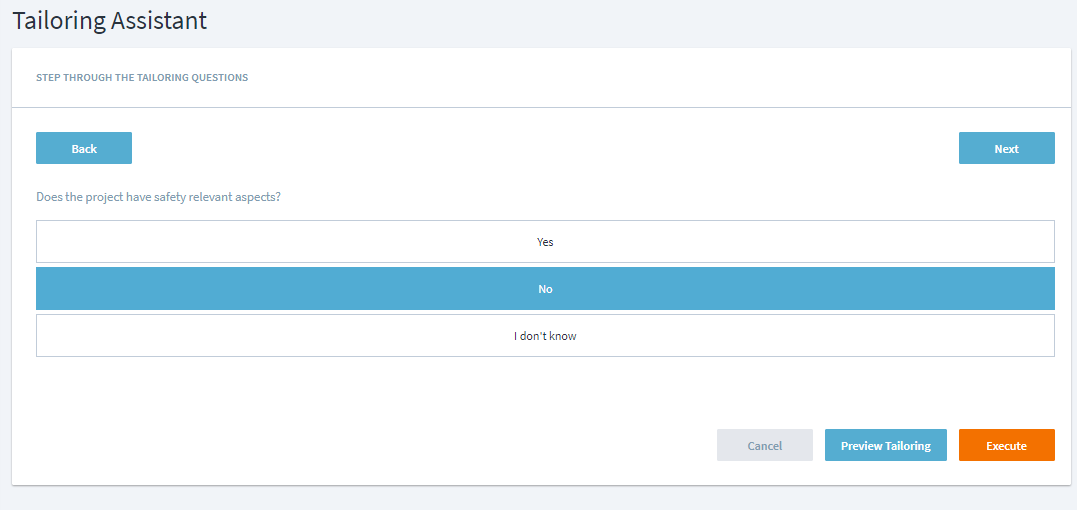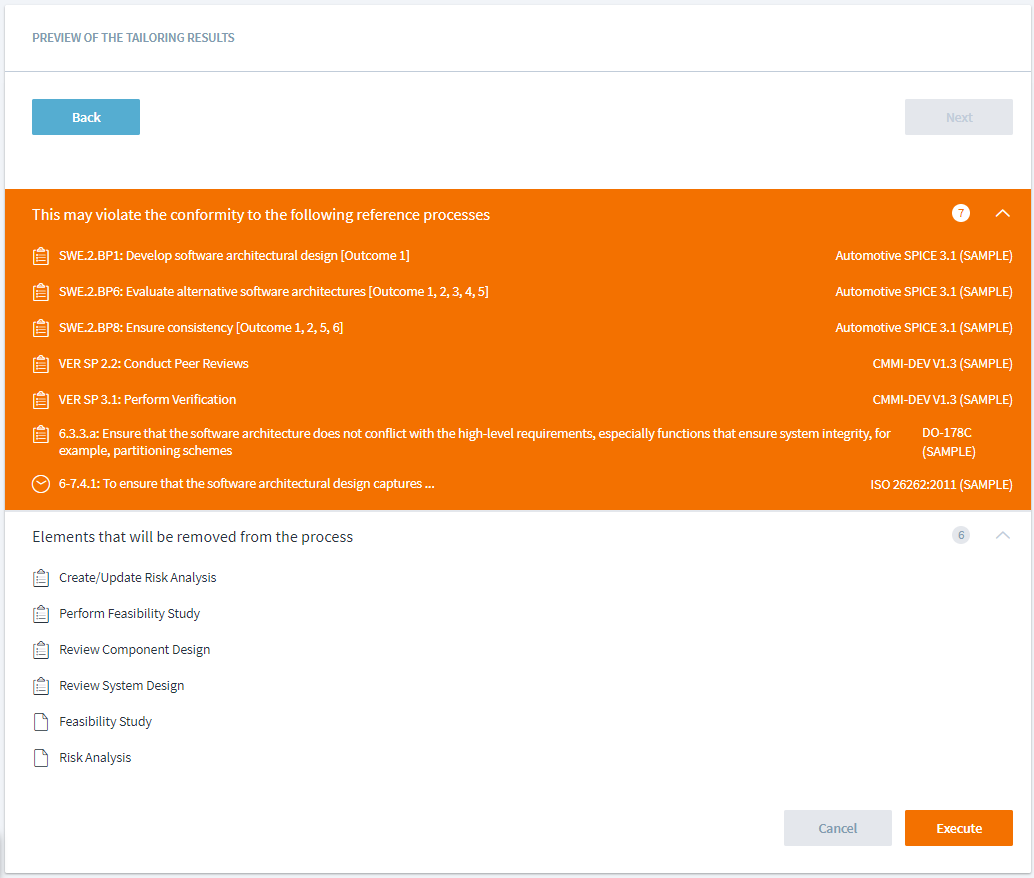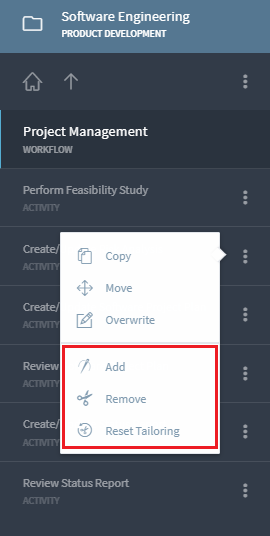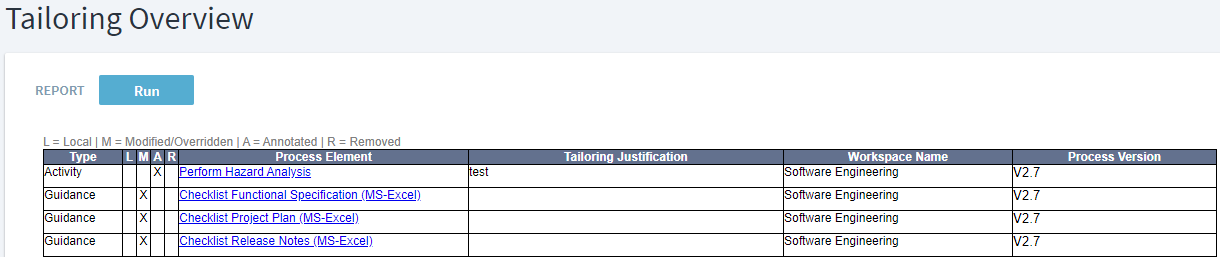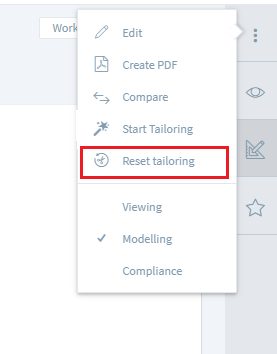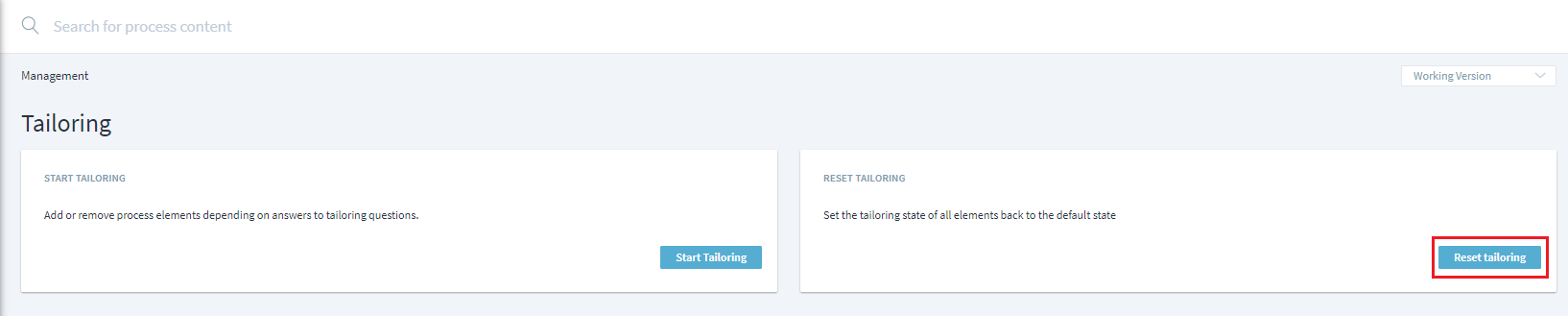Tailor a Process
Engineering processes typically differ from project to project. Process tailoring is one way to adjust a standard process to the different requirements of each project or program. Stages provides two levels of tailoring: using the tailoring rules that are modeled into the processes and manually adjusting the processes for situations not covered by the tailoring rules.
Using the Tailoring Assistant
The tailoring assistant guides you through the tailoring process. It can be started via the Process start page and … > Start Tailoring
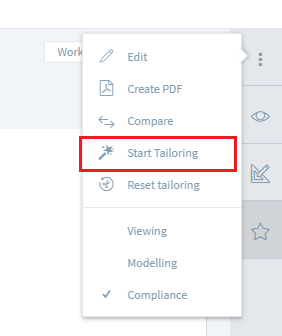 or
or Management > Tailoring > Start Tailoring.
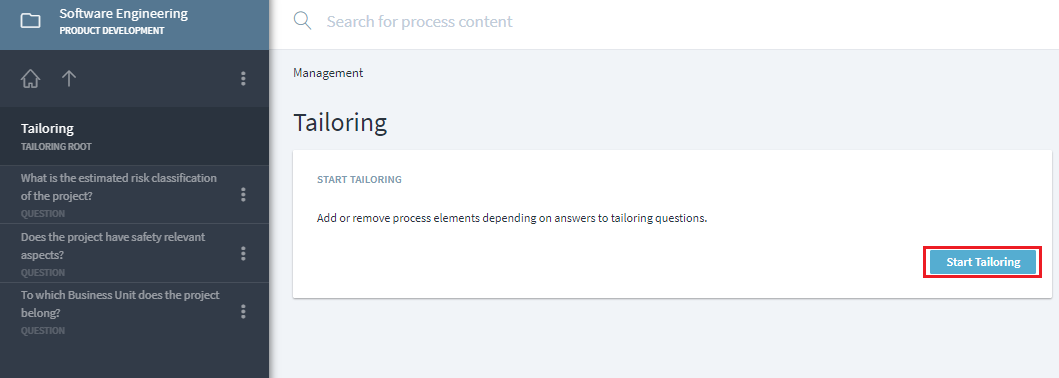
The tailoring assistant will step through the tailoring questions and answers that are modeled into the processes.
Tailoring questions, answers, and dependencies are defined by the process modelers. See here how this is being done.
After all tailoring questions are answered, Stages calculates the optimal process configuration for the given answers. If you chose to skip some questions, the respective tailoring dependencies will be ignored.
If process elements that are mapped to any reference standards will be tailored away, Stages warns you about potential compliance violations. For example, if project classification is answered as low risk, elements related to risk will be removed from the process and warning related to potential violation of reference standards mapped to these elements will be displayed.
The tailoring assistant can be used by users with Tailoring Modify permissions. Process Modify permissions are not required.
Manual Tailoring
Manual tailoring can be performed by users with Manual Tailoring Modify permissions. Process Modify permissions are not required.
To manually tailor an element in or out of the process, click or tap on three dots next to the element's name and select Add or Remove respectively. You can also reset the tailoring rule for a given element, by clicking or tapping on Reset Tailoring.
Tailoring Reports
Under Reports, two default tailoring reports are available in the Tailoring folder: Tailoring Overview and Tailoring Statistics.
In tailoring overview report, for the selected process version user can view if an element has been
- L=Locally: created locally within the workspace
- M=Modified/Overridden: edited or overridden
- A=Annotated: added/tailored into the process
- R=Removed: removed/tailored out of the process
Along with above information, report also displays the tailoring justification, workspace where it is located as well as process version for which tailoring report is generated.
Tailoring Statistics report provides useful metrics to monitor how often tailoring happens in different process areas. If process elements are getting tailored frequently, it might be an indicator that a new process variant of the current standard is needed. Similarly, if a process element is getting tailored out frequently, it might make sense to remove the element from standard process itself.
Tailoring Statistics and Overview report can be used in combination to improve standard processes as well as tailoring rules to meet changing business needs.