Exporting a process for translation
Enable “Use Multiple Languages” option via Administration>Workspaces (3-point-menue Edit > Properties) is precondition for exporting/importing processes for translation.
Step by Step
- Click “Export for Translation” in the context menu of the process version that you want to export.
- A .zip file download will be created. This .zip file contains the process element names and descriptions in the default language of the current workspace.
- The translator is expected to modify the contents of this .zip file and create an updated .zip file with the same format when translation is finished. This .zip file can be reimported into Stages.
Translation Exchange Format
The translation .zip file contains one folder for every translatable process element (including the process start page, tailoring and description elements).
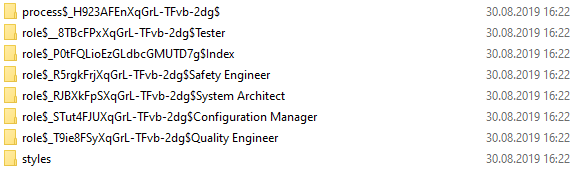
The folder names have the following format:
- For the process start page: process$<process identity> $
- For top-level element folders: <element type> $<element identity> $Index
- For process elements, including description and tailoring elements: <element type> $<element identity> $<element name>
Only the first 64 characters of the process element name are exported, and some characters that must not occur in folder names are replaced by “_”
The <italic> parts in the folder names and the “$” characters must be preserved by the translation tool when the file is reexported.
In every folder, there are at most two files:
description.htmlThis file contains the description of the process element with some HTML skeleton and a link to the preview CSS file (see below)element.propertiesThis a properties file for the other translatable element properties (currently, only the element name). It is not exported for the process start page and the top-level element folders, because these elements have no user-editable name.
The translation tool must preserve these file names, however, it is allowed to append a string immediately before the “.” (e.g. rename description.html to description_de.html when translating into German. In description.html the description is surrounded by a div element with class stages_description. This element must also be preserved.
Two more files that do not contain process content are exported:
styles/combined.cssA CSS file that makes descriptions look like in Stages Web (at least a bit) when viewingdescription.htmlin a web browser.format.propertiesThis properties file contains the format version of the export .zip file (currently: 1). This version number may be increased in the future, and Stages 7.4 rejects the import of translation files with a higher format version. This file must be preserved and left unchanged by the translation tool.
All files are exported with the character encoding that is configured in the global.defaultEncoding configuration property. The file encoding should be preserved by the translation tool.