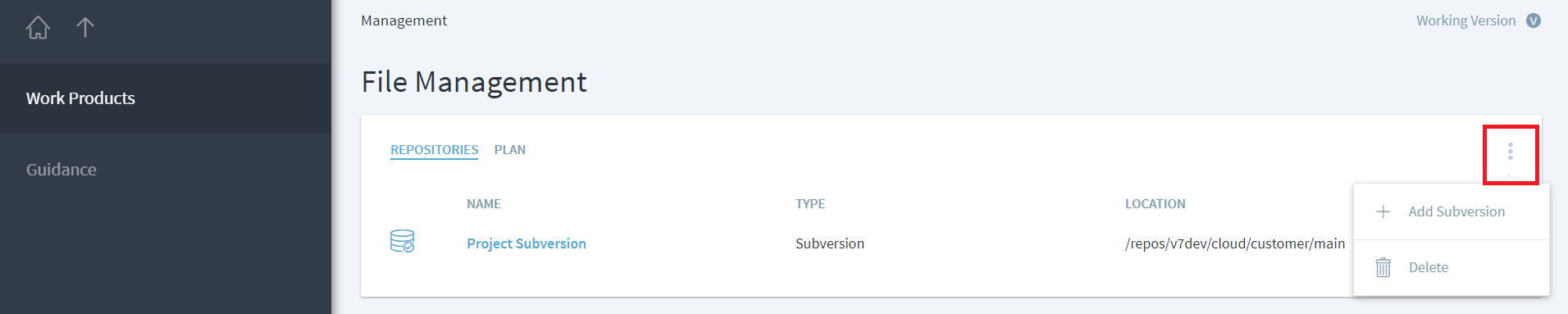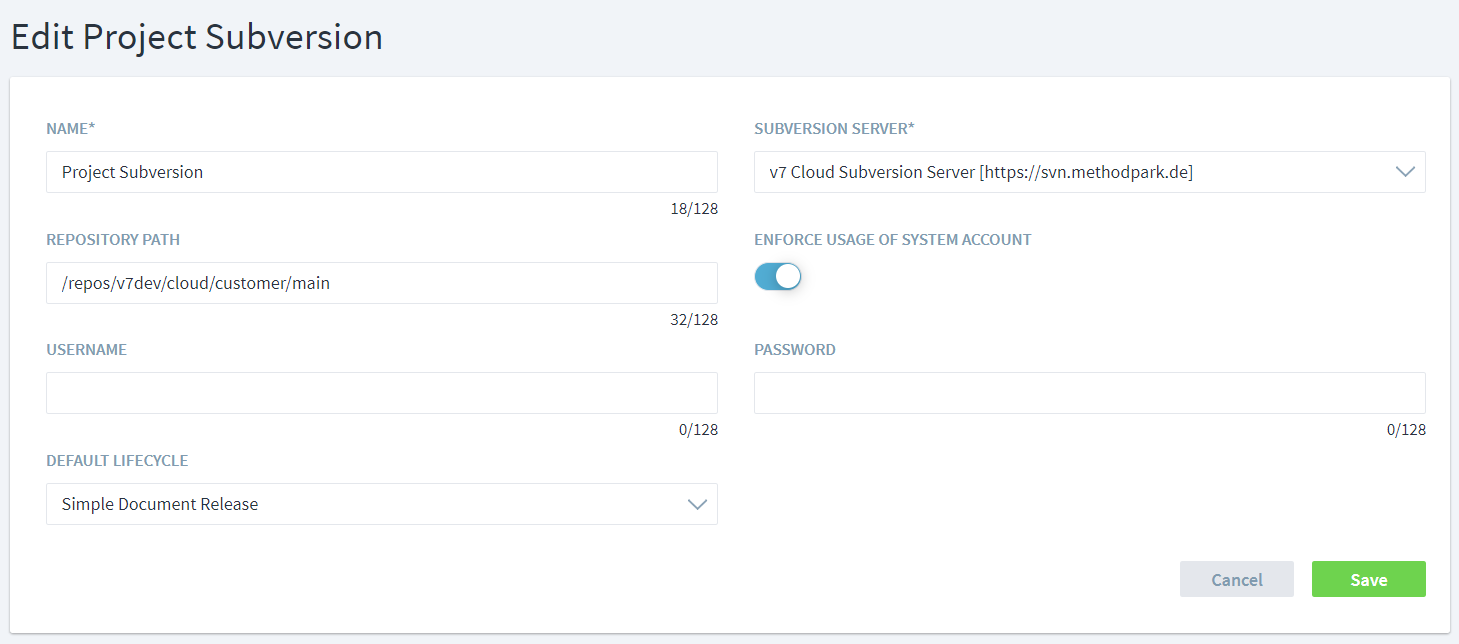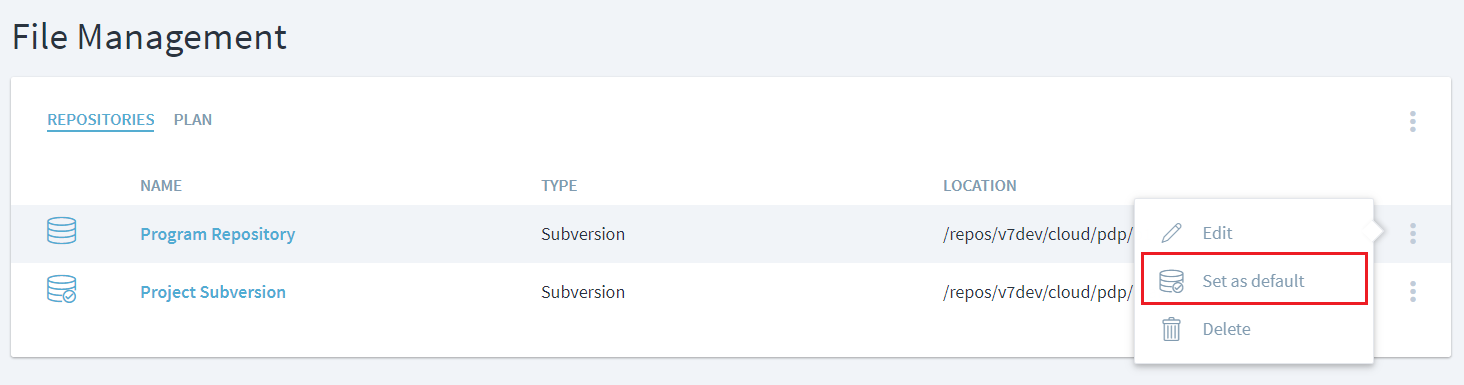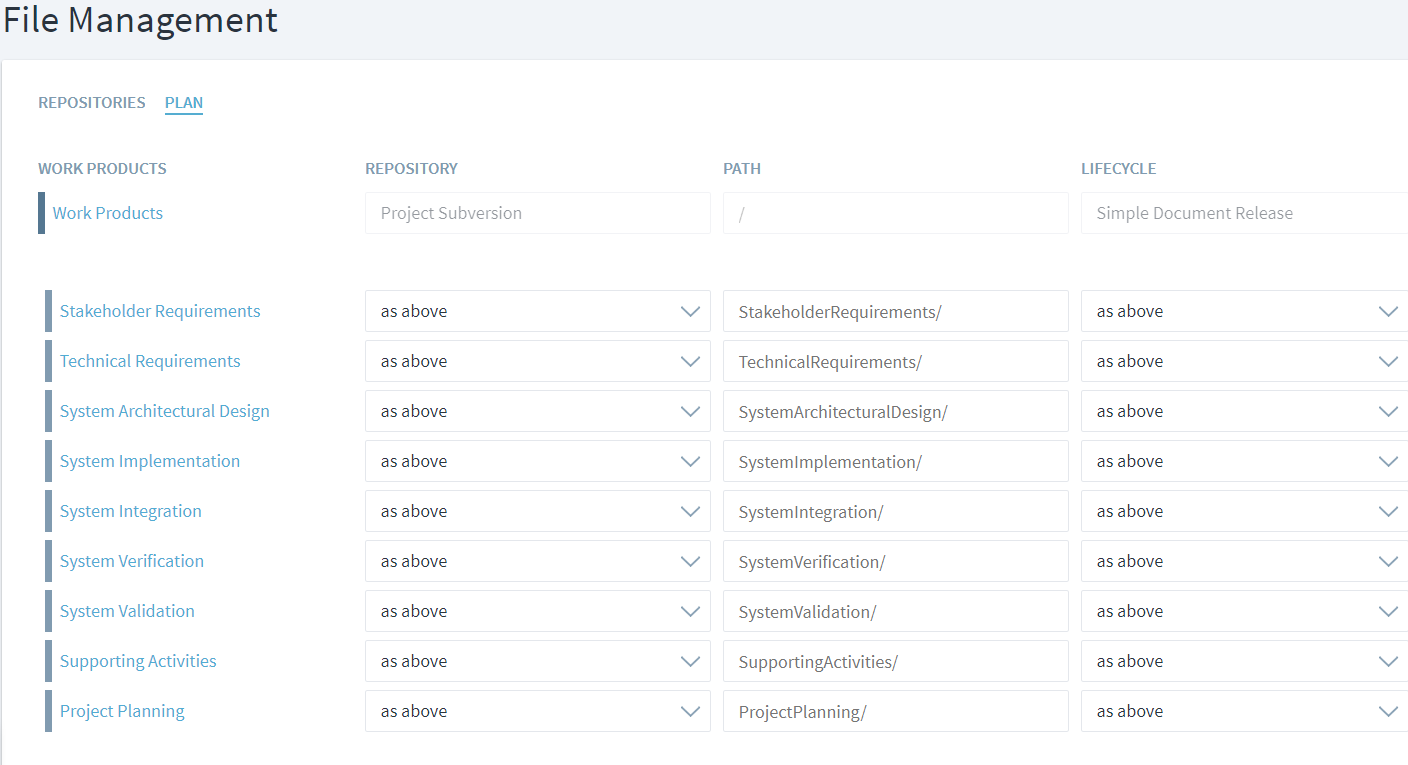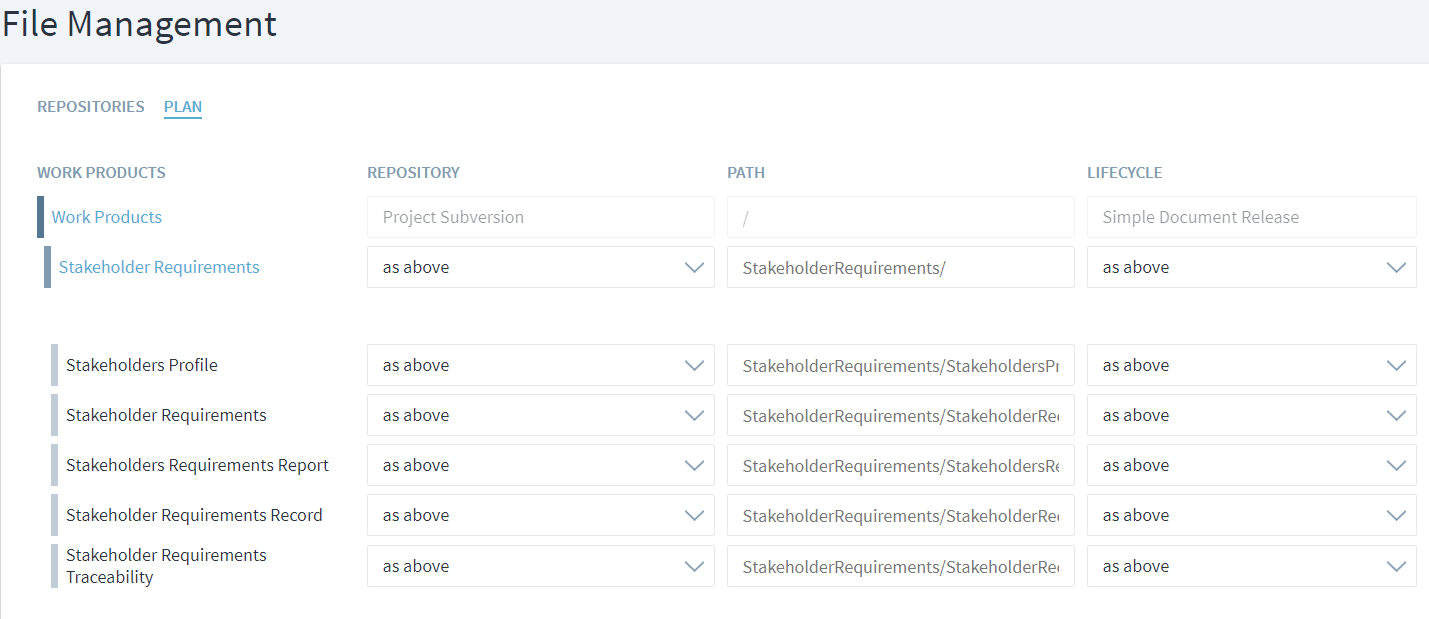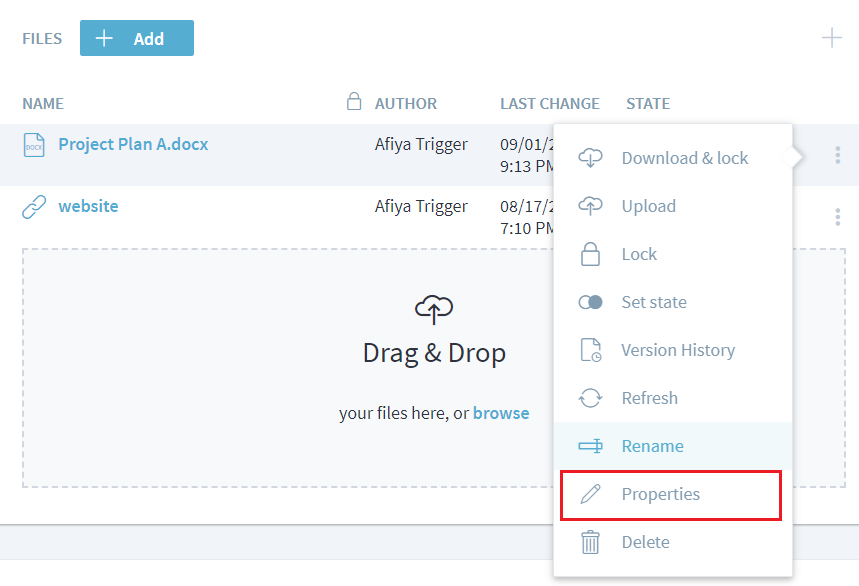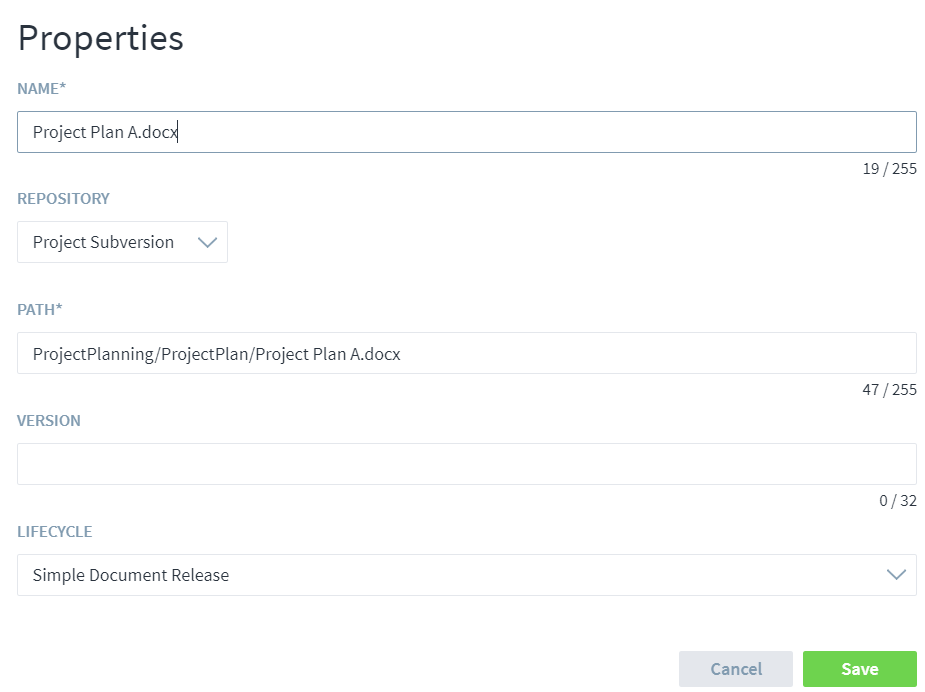Manage File Access
Stages allows you to collaborate with users from within your organization as well as external stakeholders to conduct reviews. The nature of review will vary depending on the file and stakeholders involved. Routine files might require a simple document review, whereas other more complex processes might require a formal review process involving more stakeholders. In Stages, you can specify review lifecycle for a given workspace. You also have the flexibility to change it at work product folder level as well as individual documents.
Configuring a Repository
Contact your Stages administrator to set up the CMS repository for your workspace. Process architecture will be one of the key factors influencing the structure of this architecture. Once the CMS respository has been set up by the administrator, project manager can configure it for specific workspaces.
Navigate to Management > File Management > Work Products and click on three dots on top left to add or delete a repository.
Provide the details including the path for the repository. If you select to enforce usage of system account, users will not be prompted to enter their user credentials to check file in and out of the repository or change states. Instead the credentials that they used to log into Stages, will be used on the linked CM account.
Select the default lifecycle for review. There are two options available in standard Stages configuration:
Simple Document Review: Draft > Released
Mandatory Document Review: Draft > Review > Released
Additional lifecycle to align with your organization's review process can be set up by the administrator. They will be available in the Lifecycle dropdown to select from.
Setting a Repository as Default
Multiple repositories can be set up to manage work products for any workspace. Mark a specific repository default by clicking on three dots next to repository name and selecting Set as default.
Configuration Management Plan
Once the repository has been set up, Configuration Management Plan will be automatically created for the work product.
A work product folder and all its work product will pick the default settings of the repository. If they are to follow a different lifecycle that can be changed by selecting appropriate options from dropdown or by updating the path.
Similarly, if certain work products need to follow different settings that can be done by clicking on the folder where work product is present and updating information like repository, path or the lifecycle.
Another way to update this information for a work product is by navigating to the work product in the Process and selecting the Properties.