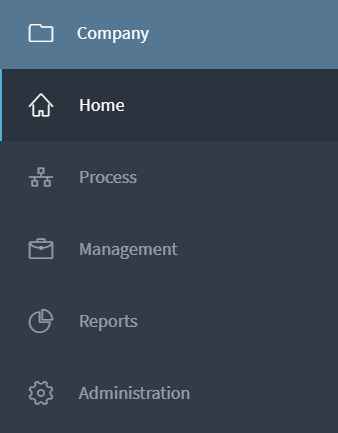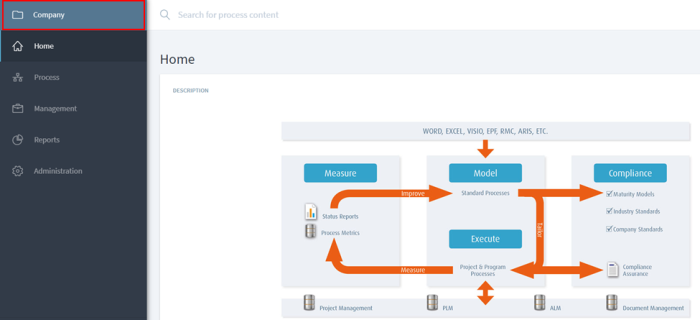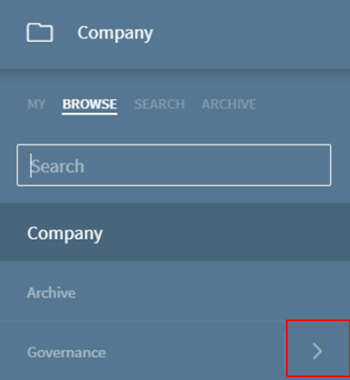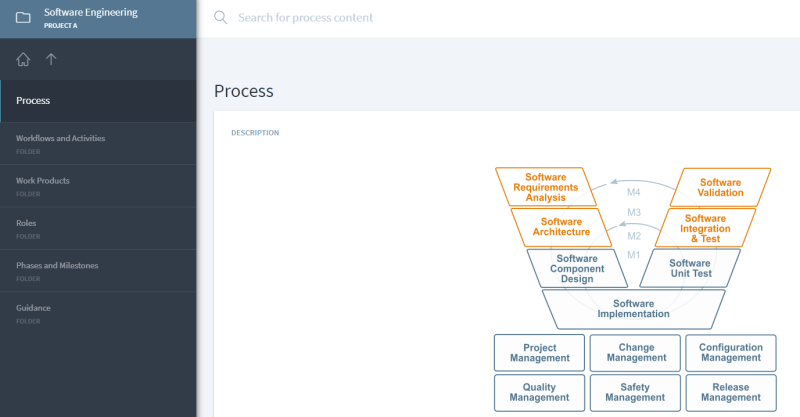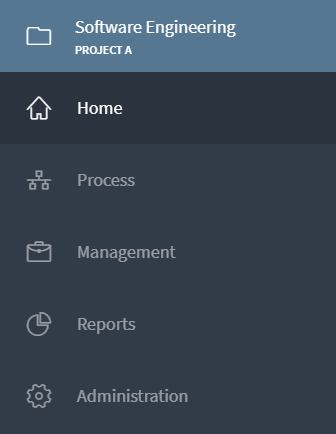This is an old revision of the document!
Workspace
A workspace is a container where your Processes, Process Elements, and Associations resides. You will typically see a related set of workflows (process) organized in a given workspace.
Additionally, a workspace will also contain settings to configure and manage the process in that workspace.
It is important to understand that workspace contains process that people collaborate on. Workspace does not belong to any user, but is created to house (model, use and execute) a process. Depending on the permissions, user(s) may be able to take specific actions, including modeling or just viewing of a process, in a workspace.
Another point to be noted is that when a process is versioned, all the workflows that make up the process in the given workspace are versioned at one go. You can read more about versioning here.
Workspace structure
Any given workspace will have following structure. (Depending on user permissions, you may or may not see all of the below content)
Home: This is the common landing page customized for your organization. Irrespective of which workspace you are in, you can always view this landing page by clicking on Home.
Process: This is the area within a workspace where the process resides. As a Stages user or modeler, this is where you will be modeling your process.
Management: Using management, Process can be managed in terms of compliance, descriptions, tailoring, adding process modules, versioning the process, defining metamodel and process kind.
Reports: This houses default and custom reports for the given workspace.
Administration: Stages administrator will have access to this area to manage user and workspace related administrative settings.
Organization of workspaces
Workspace navigation
Which workspace do I land in when I log into Stages?
When you log into Stages, you will be taken to Home (landing page) of the top-most-level workspace.
In the given example, Company is the top-most-level in Stages.
You can use the Home (landing page) to access the content of your choice.
How to know which workspace am I in?
The top left corner will always show you the workspace you are currently in.
At any point of time, you can click on it, to get to another workspace. Once you are in that workspace, you will see its name in top left corner.
In our example, we are in Company workspace and can access other workspaces clicking on Company.
How do I get to another workspace?
To navigate to another workspace, click on the workspace name on top left corner.
You will be shown below options to get to another workspace of your choice:
My: It shows you the most recent workspaces accessed by you. You can mark a workspace from that list as favorite by clicking on the star. You will always see your favorite spaces under ‘My’ every time you log into Stages.
Browse: If you wish to see the hierarchy of your workspace, click on Browse. Remember, if you want to access the child workspace, then you must click on the arrow to get there. In our example, we would click on arrow next to Governance to access its child workspaces.
Also, when you search within the ‘Browse’, you will be shown filtered list of workspaces of workspace where you are currently in. It will not search all of Stages.
Search: If you know the name of specific workspace that you are looking for, using the ‘Search’ functionality is quick way to get there. You will see search results from entire Stages.
Archive: Here you can view all the workspaces marked archived by system administrator.
What happens when I click on the workspace I am looking for?
By default, when you click on the workspace you want to be in, you will be taken to Process where you can view your workflow and activities and other process elements. This is where a typical user or modeler would want to be in to access the process.