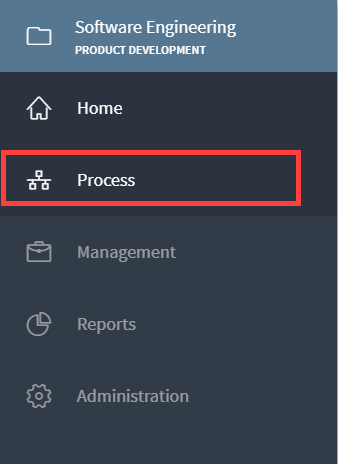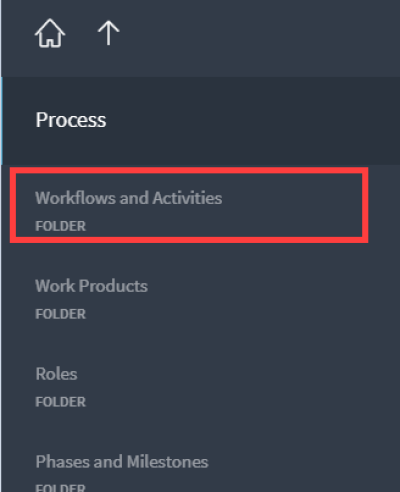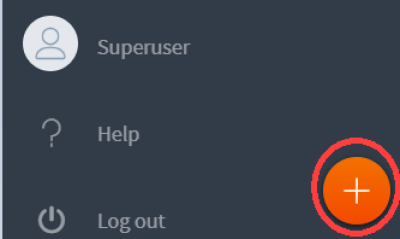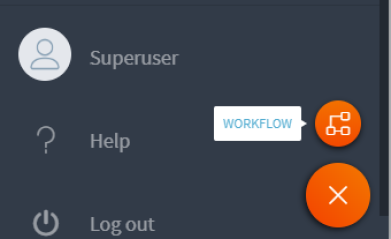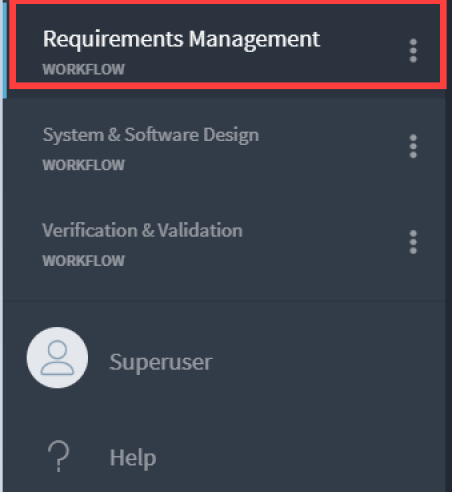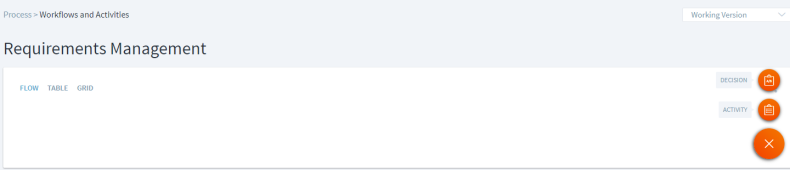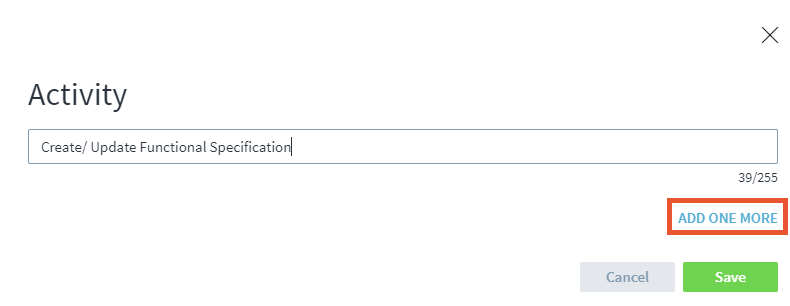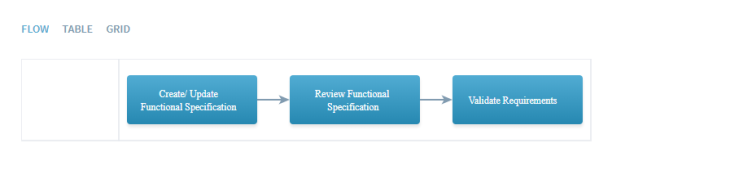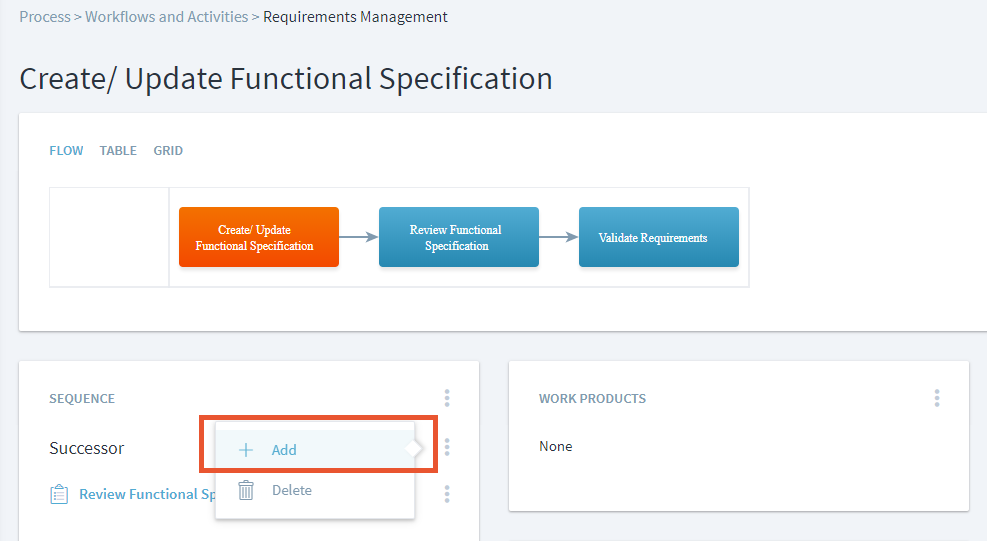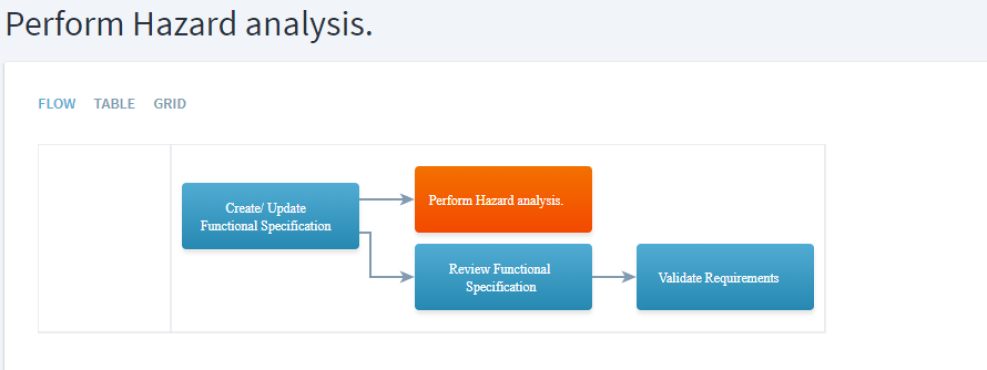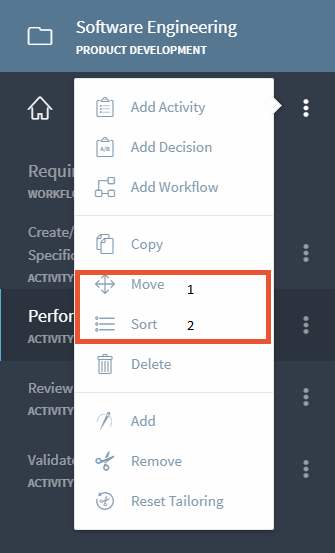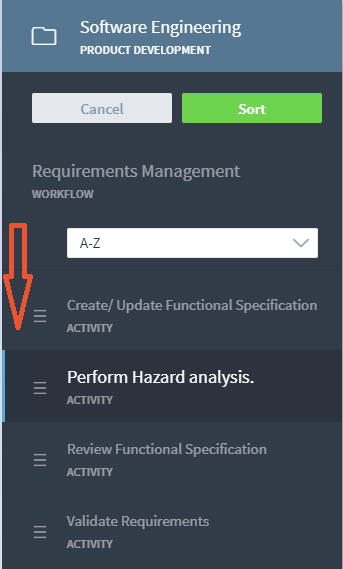This is an old revision of the document!
Modeling Process
Modeling, documenting a process is vital for every organization. It enables clear communication and smooth functioning throughout the entire organization. The processes are also dynamically stored under one umbrella which gives cushion for every organization to review it in a relaxed manner.
Modeling a Process
1. Click on Proces
2. Click on the Workflow and Activities and use the Plus symbol for adding new elements(select workflow in this case), Make sure the the modelling view is used.
3.Type the name of workflow- I am naming my workflow as “Requirements Management”, Click the Plus sign on the right of the window to start modelling the workflow. Either activity or a decision can be used.
4. Let us consider 3 simple activities to this workflow. Once the activity is chosen, type in the name of your activities. More activities can be added by clicking the <font inherit/inherit;;#3498db;;inherit>ADD ONE MORE</font> text.
5. Sequence- Let us assume a new activity is added as a Sucessor to the “Create/ Update Functional Specification” activity.To execute this, click on the “Create/Functional Specification” activity, go to Sequence, Press the 3 dots next to the Successor and select “Add.”
The new activity “ Perform Hazard Analysis” is added.