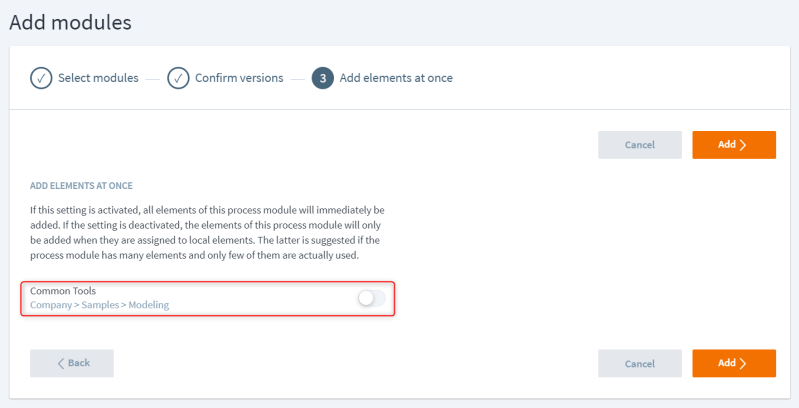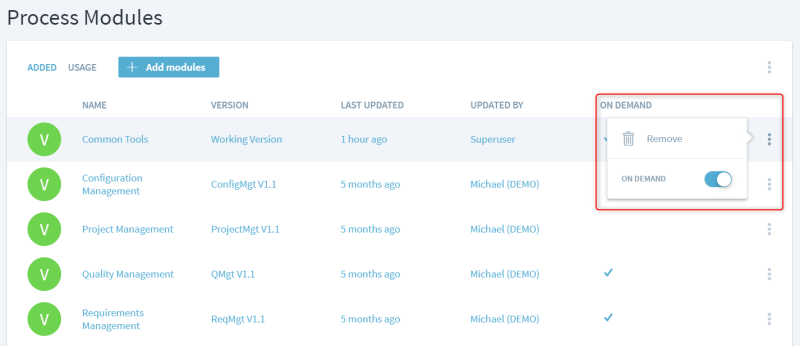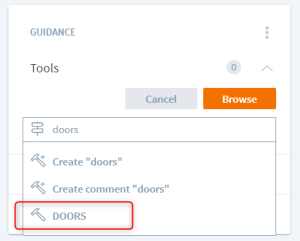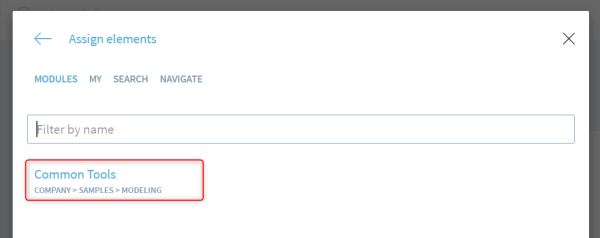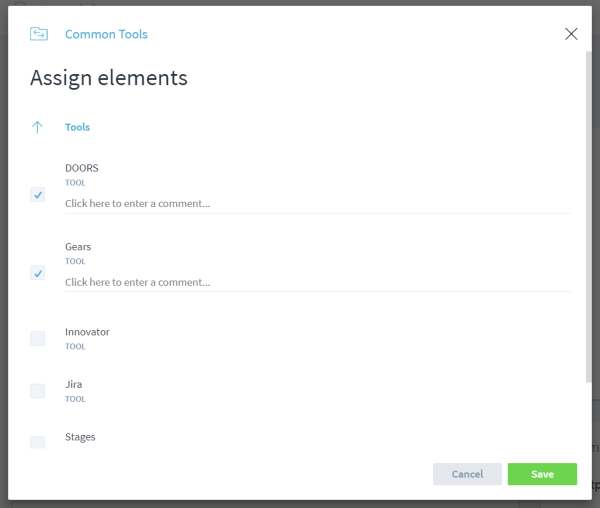This is an old revision of the document!
Use Common Element Pools
A lot of organizations have a standard set of roles or tools that needs to be consistenly used in all processes. These elements are best managed in a central process module, typically called “Common Elements” or similar. If these sets grow beyond a certain size, integrating them all in every process might become cumbersome, especially if you are only using a few of those roles or tools in your process.
For that purpose, Stages has a capability where only those elements are integrated that are actually being used in a workspace.
Add On-Demand Module
To enable the on-demand integration, turn off the switch in the new Add elements at once step when adding a module.
For already added modules, you can change this behavior via the context menu of a module in Management > Process Modules
Use On-Demand Process Content
To associate a process element with an element from a on-demand module, search for its name in the quick-assign dialog. In addition to the local elements, the search will now find also elements from the on-demand module.
When selecting the element, it will be integrated into your local process and associated with your current process element.
If you do not know the name of the element, use the Browse button, click or tap on the workspace name on the top, and navigate to the module
Then select the elements you want to associate. The elements will then be integrated into your local process and associated with your current process element.
When the common element pool is being updated to a newer version, use the existing process version management capabilities to also upgrade the integrated elements in your workspace.
Migrate from Remote Associations to On-Demand Content
If you have modeled those common element pools in previous versions of Stages via remote associations, you can manually migrate them to use the new on-demand capability. Use the following steps:
- Set the process kind of the process containing the common elements to Process Module
- Add this process module as an on-demand module (as described above)
- For each of the remote associations:
- Add the respective on-demand element (as described above)
- Delete the remote association