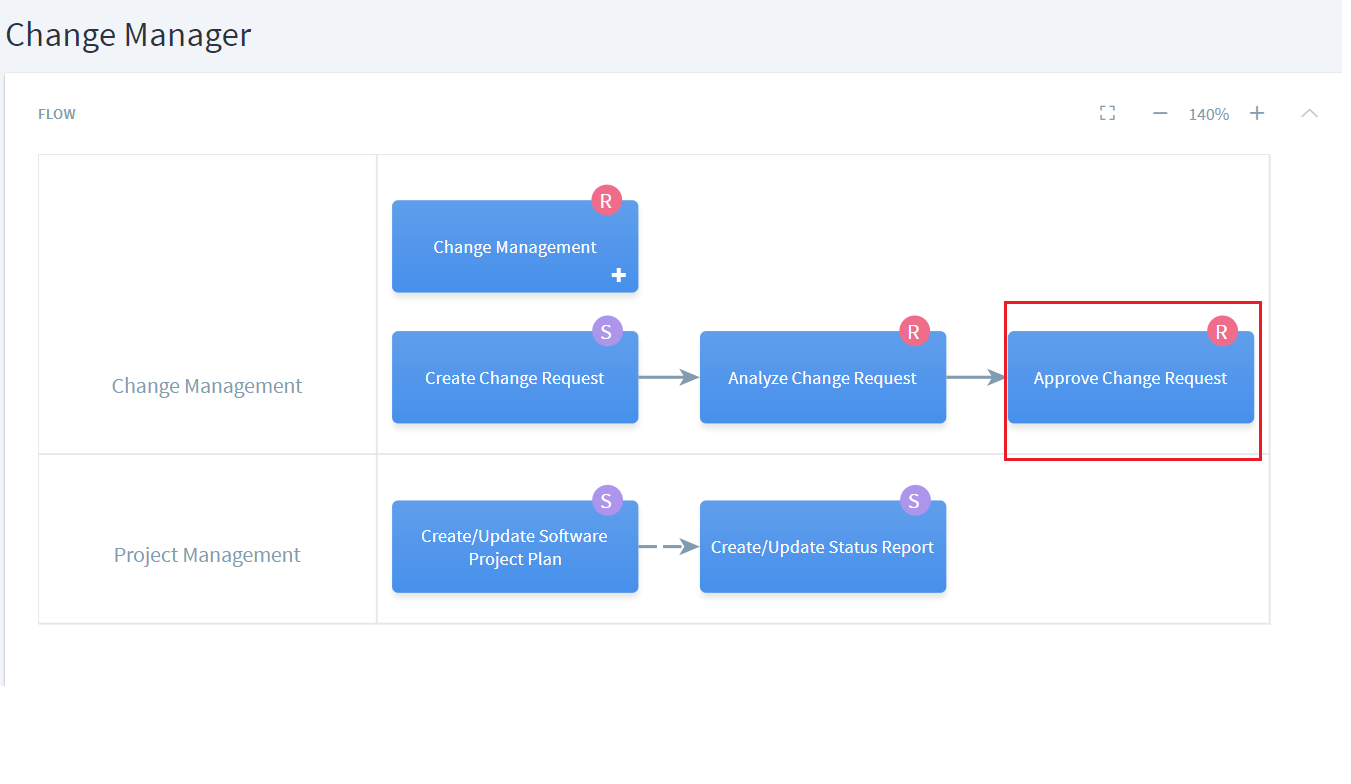Use Teams with Roles
Modeling of roles and teams through RASIC (Responsible, Approves, Supports, Informed, Consulted) allows a clear assignment to an activity or a workflow. A direct assignment of an activity or a workflow to a role identifies the expectations for that role. An indirect assignment to a role happens through a team. A team comprises a standard set of roles who typically work together repeatedly to carry out a specific set of activities. Change Control Board (CCB) and Engineering Process Group (EPG) are some examples of a team. Teams can also be used to model cross-functional agile teams and other instances where responsibilities are shared across multiple roles.
Model a Team
A team can be modeled and associated with other process elements like activities, workflows, guidance just like roles. To create a team, navigate to Roles and select 'Team' by either clicking or tapping on the three dots or the plus symbol.
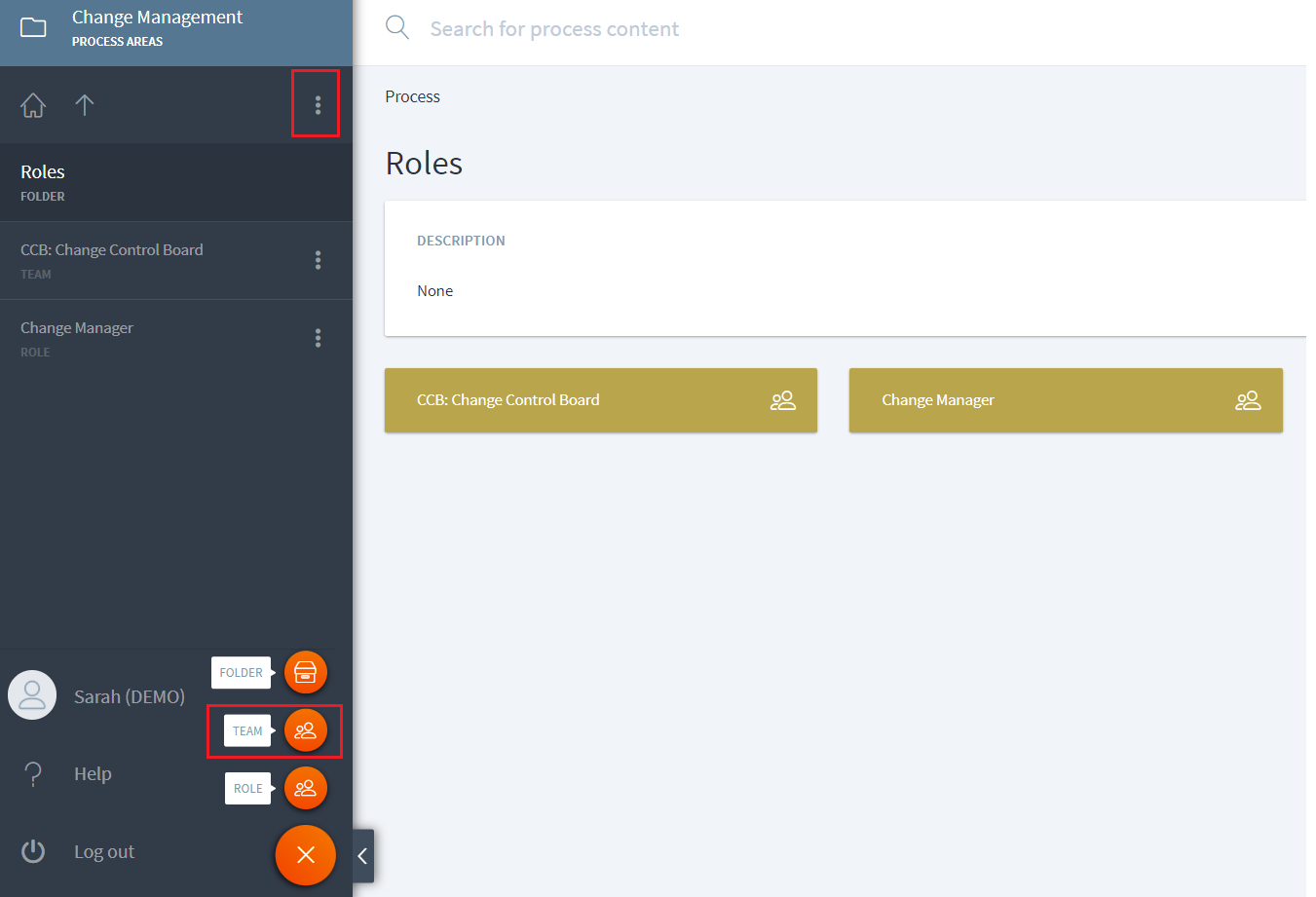
More information about the team can be added under description by clicking on the pencil icon (1). However, any information on which roles this team comprises should be modeled by adding roles in the Roles widget (2). If there is any training or similar guidance that applies to the team as a whole, it should be modeled under Guidance (3).
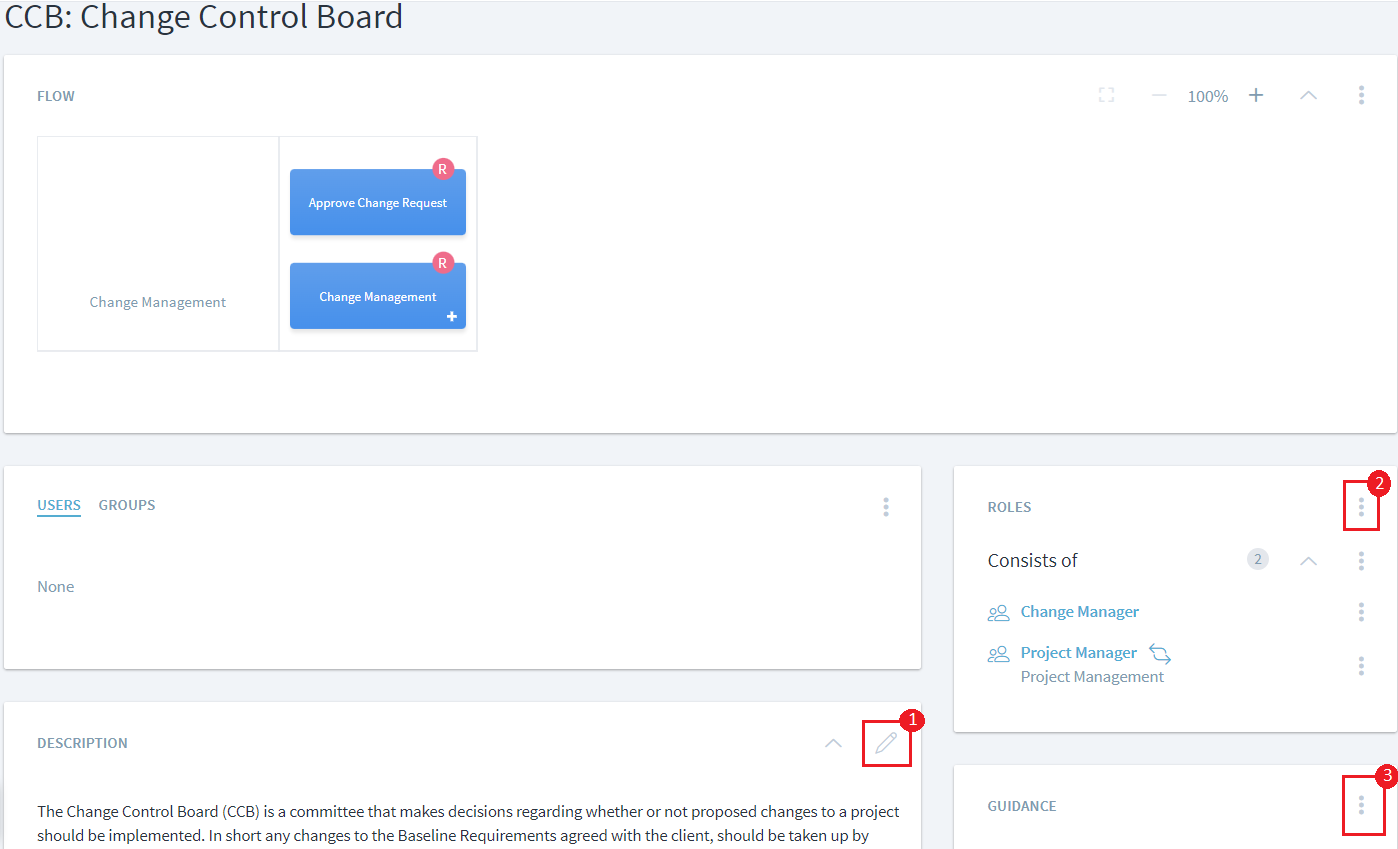
Use a Team
Like role, a team can be assigned in any capacity i.e. Responsible, Approves, Supports, Informed, Consulted to an activity or a workflow as shown in the following example in the screenshot.
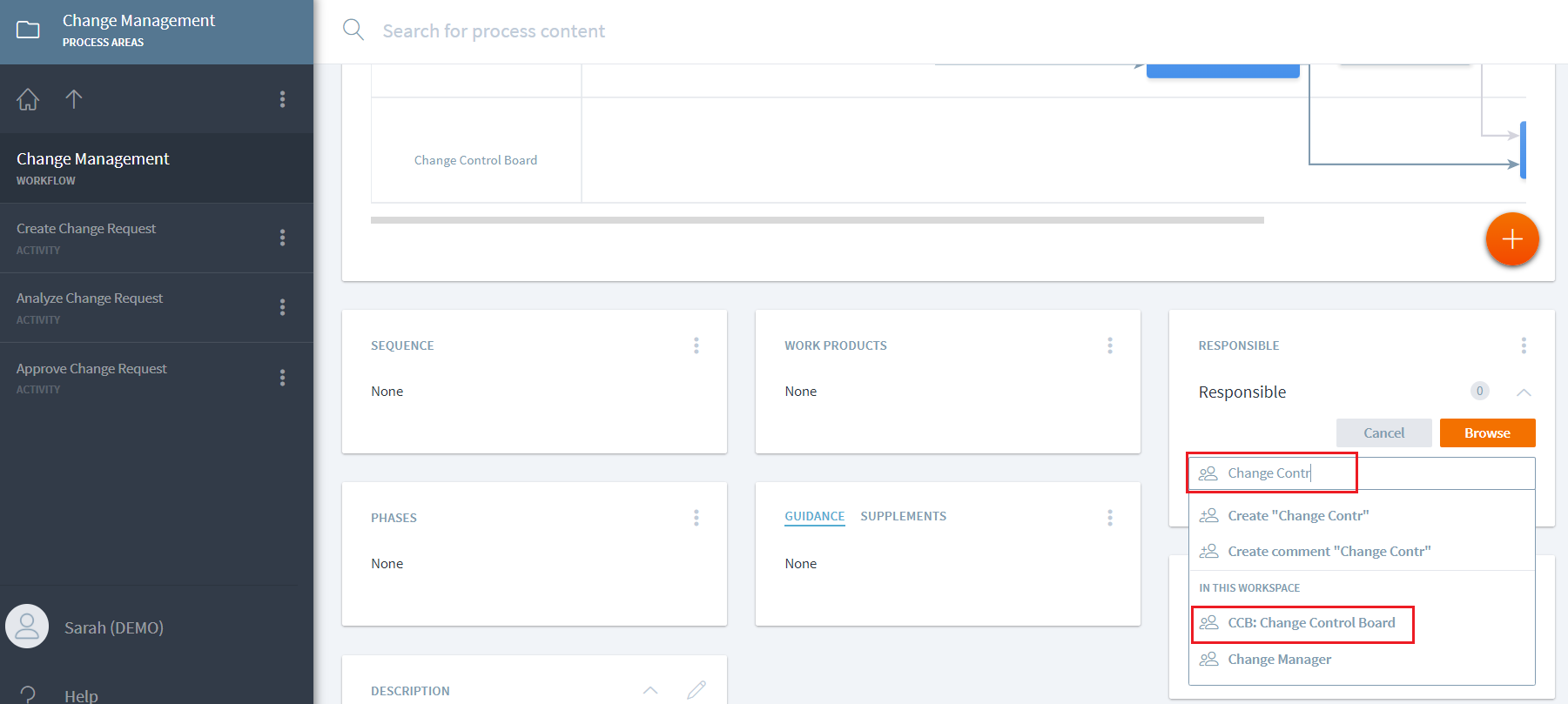
View a Team Assignment for a Role
Because a role can be part of a team, the visualization for a role shows the team RASIC in addition to the direct RASIC. In the following example, the visualization shows 'Change Manager' as Responsible for 'Approve Change Request'. This assignment is indirect because 'Change Manager' is part of the 'Change Control Board' Team who is responsible for that activity.