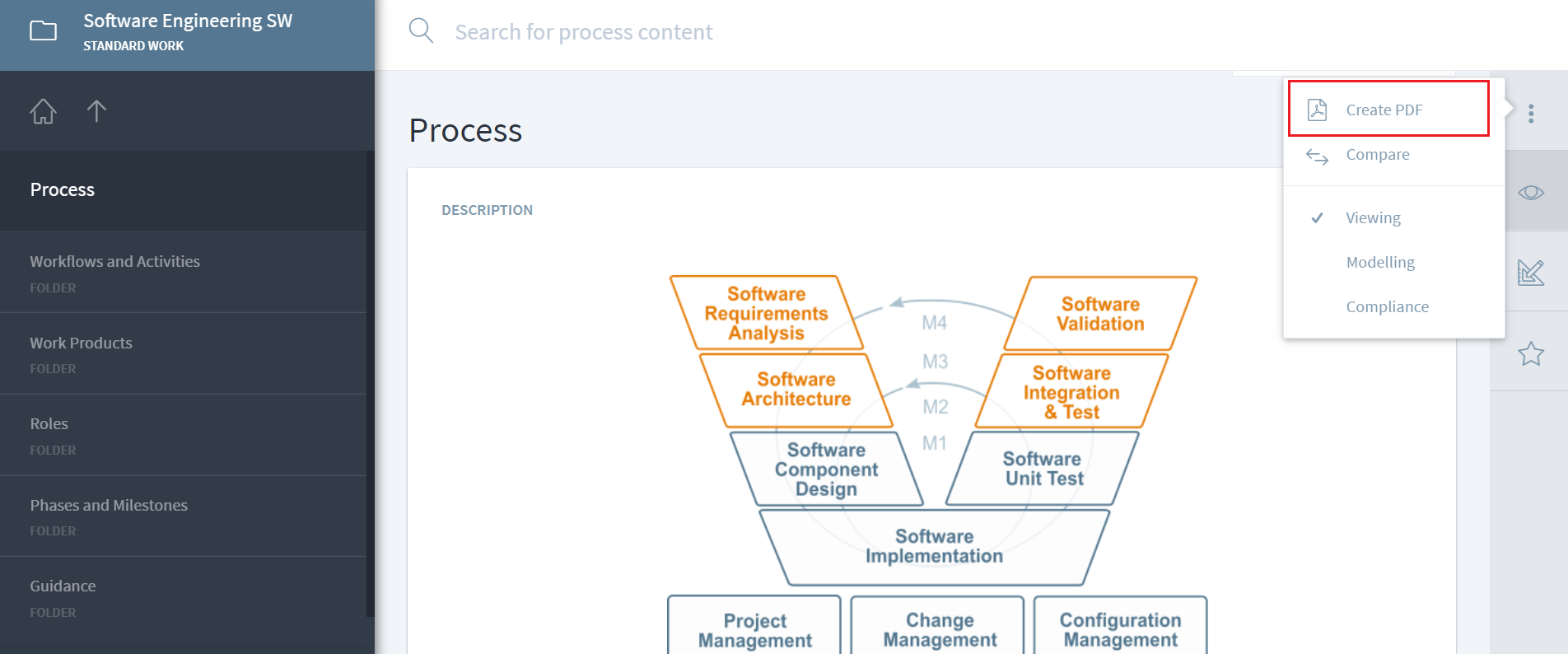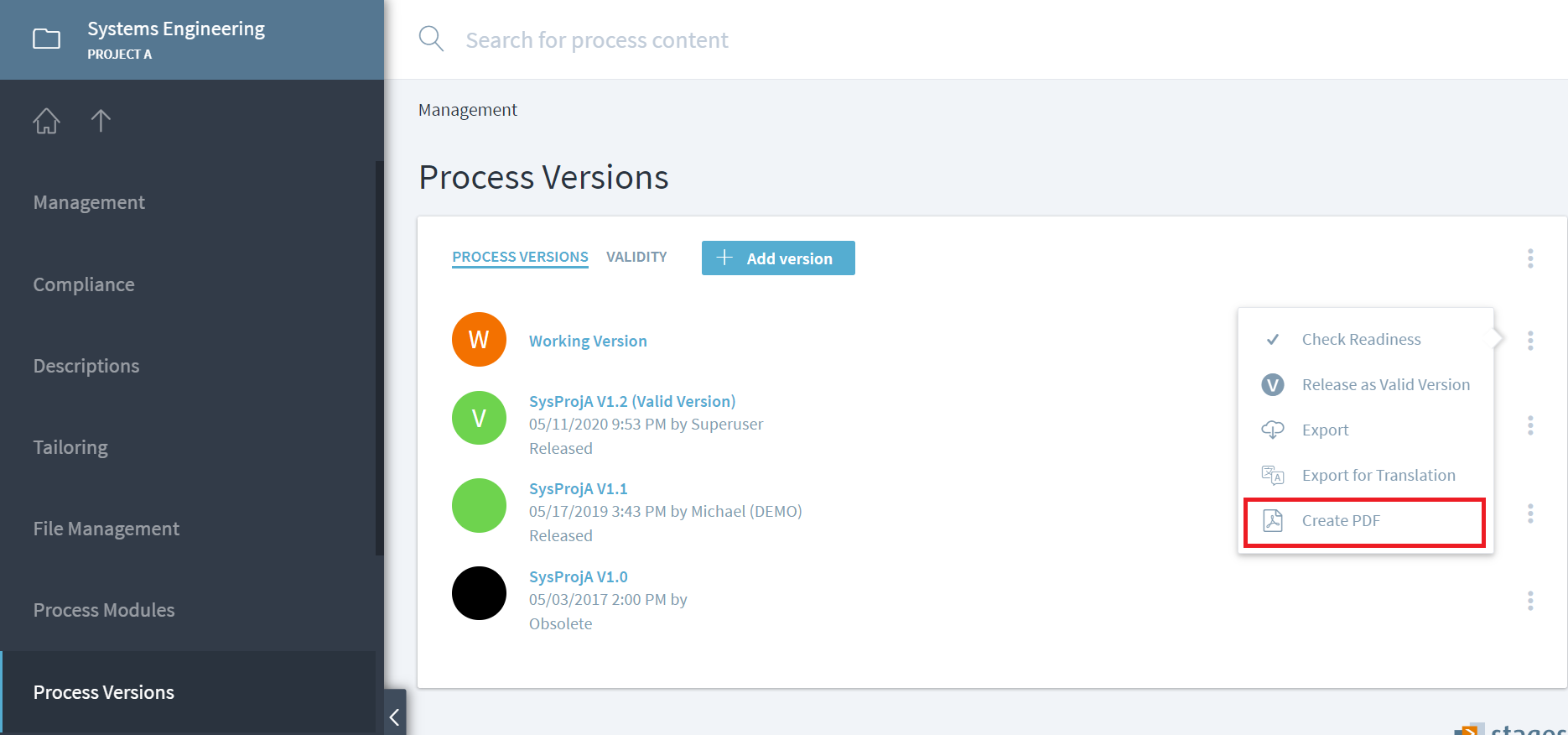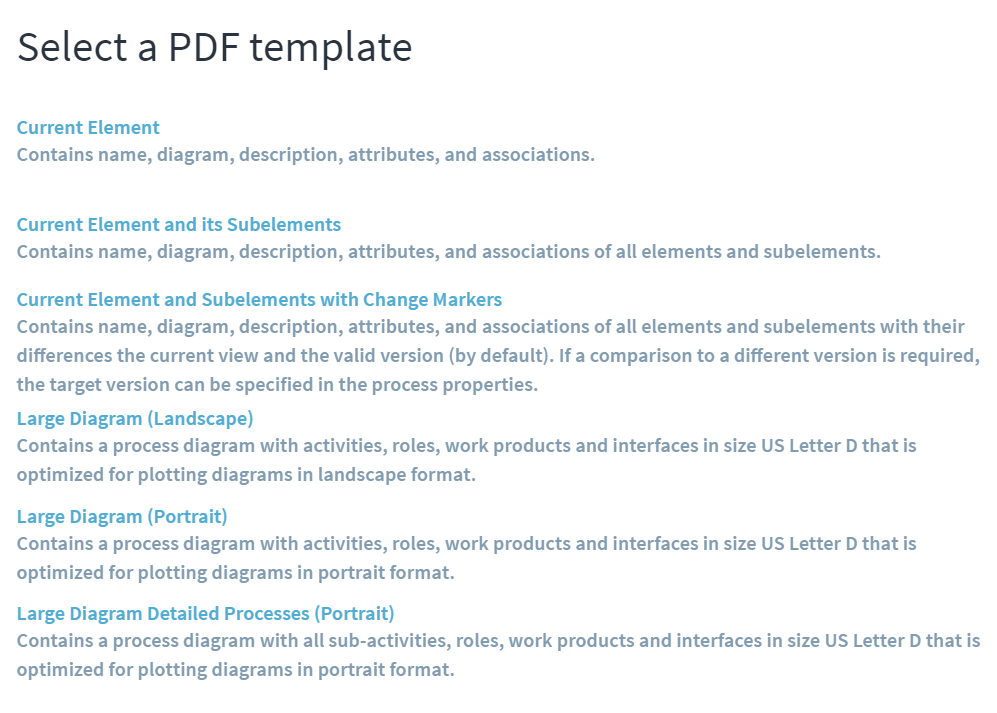Generate process exports in PDF
Stage provides the capability to do process exports in PDF format for any given process as well as process elements. This allows users to download the PDF which can be viewed offline, shared with external stakeholders or partners, or stored in a records management system for longterm storage.
Create Process PDF
To create a PDF of your process, navigate to the Process and click on three dots on top right corner to view the option of Create PDF and click on it.
Alternatively, process export can also be generated by navigating to Management > Process Version and selecting Create PDF option for any of the process versions.
There are three different templates available to choose from depending on the type of information that is needed.
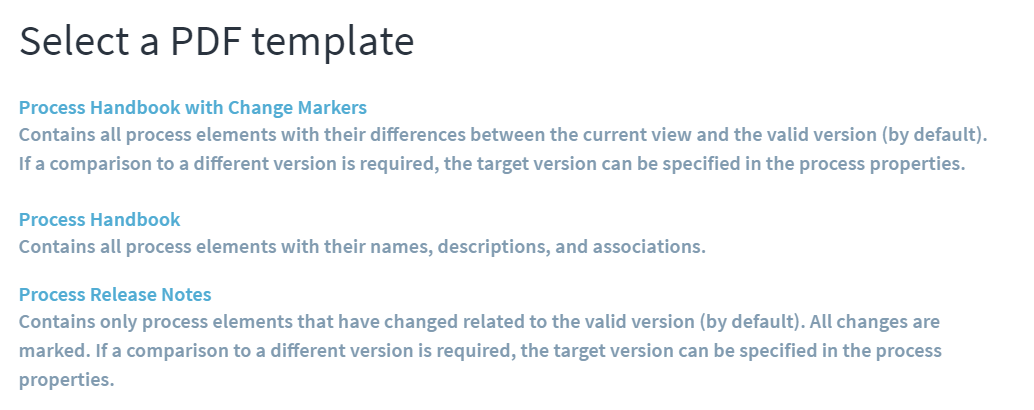 If you select template
If you select template Process Handbook with Change Markers, please note that the comparison will be done from the process version you have currently selected (=current view) and the valid version. If you want so specify another process version than the valid version for comparison, you need to edit the properties of your process. Specify Workspace and Process Version for Comparison Change Markers with this syntax: Company|Workspace(s)|Target Workspace>Process Version Name
Create Process Element PDF
Similar to above Process PDF creation, PDF can also be generated at overall process element level (workflows & activities, work products, phases & milestones, guidance, value streams) as well lower individual element level (e.g. for a specific workflow or even a milestone). Navigate to the process element (e.g. workflow and activities) and click on three dots on top-right to open menu and click on Create PDF.
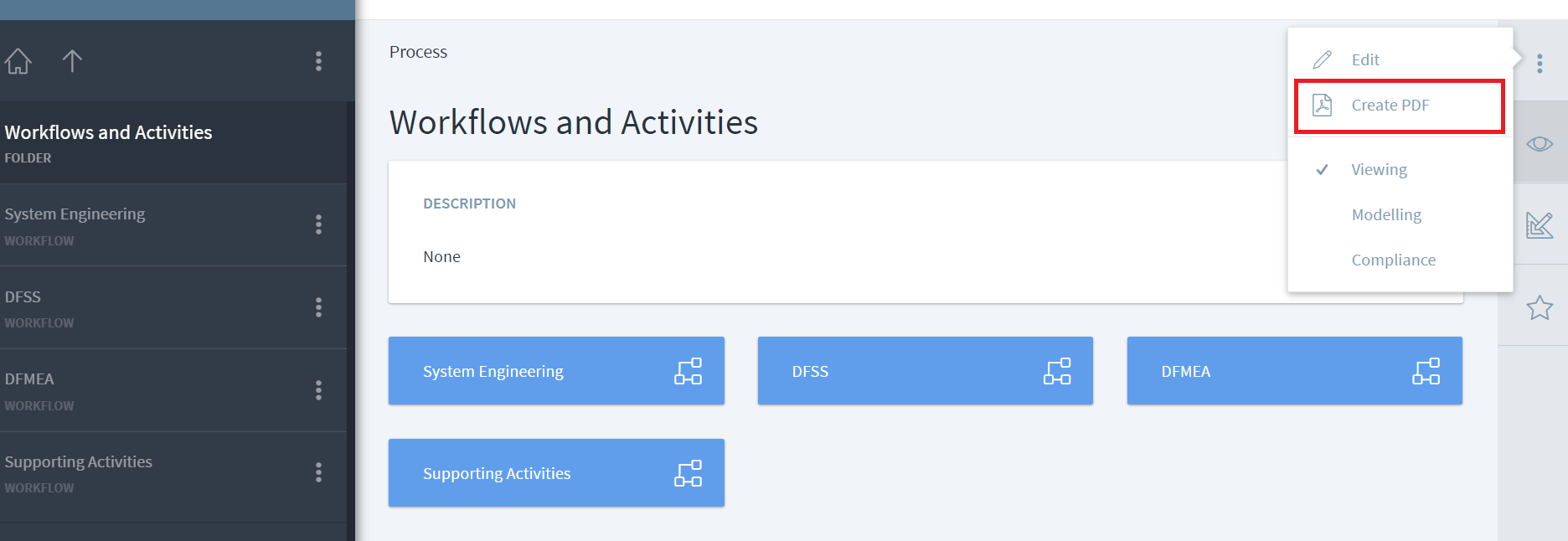 User will be presented with option to download selected process element with varying level of details based on template selected. For
User will be presented with option to download selected process element with varying level of details based on template selected. For workflow and activities, there will additional options in the menu to download the process level diagram.
All PDF exports can be customized and new PDF exports can be added. Please contact one of our consultants to customize Stages for your specific needs.
Hints
Some tables within descriptions might get too wide in order to fit on a page. In this case you might adapt table contents for printing by making use of the print/noprint directives (see the editor directives). Another possibility is to change text wrapping behavior by adding the following section to the processhandbook_style.ftl file of the metamodel:
table {
word-break: break-word;
word-wrap: break-word;
}