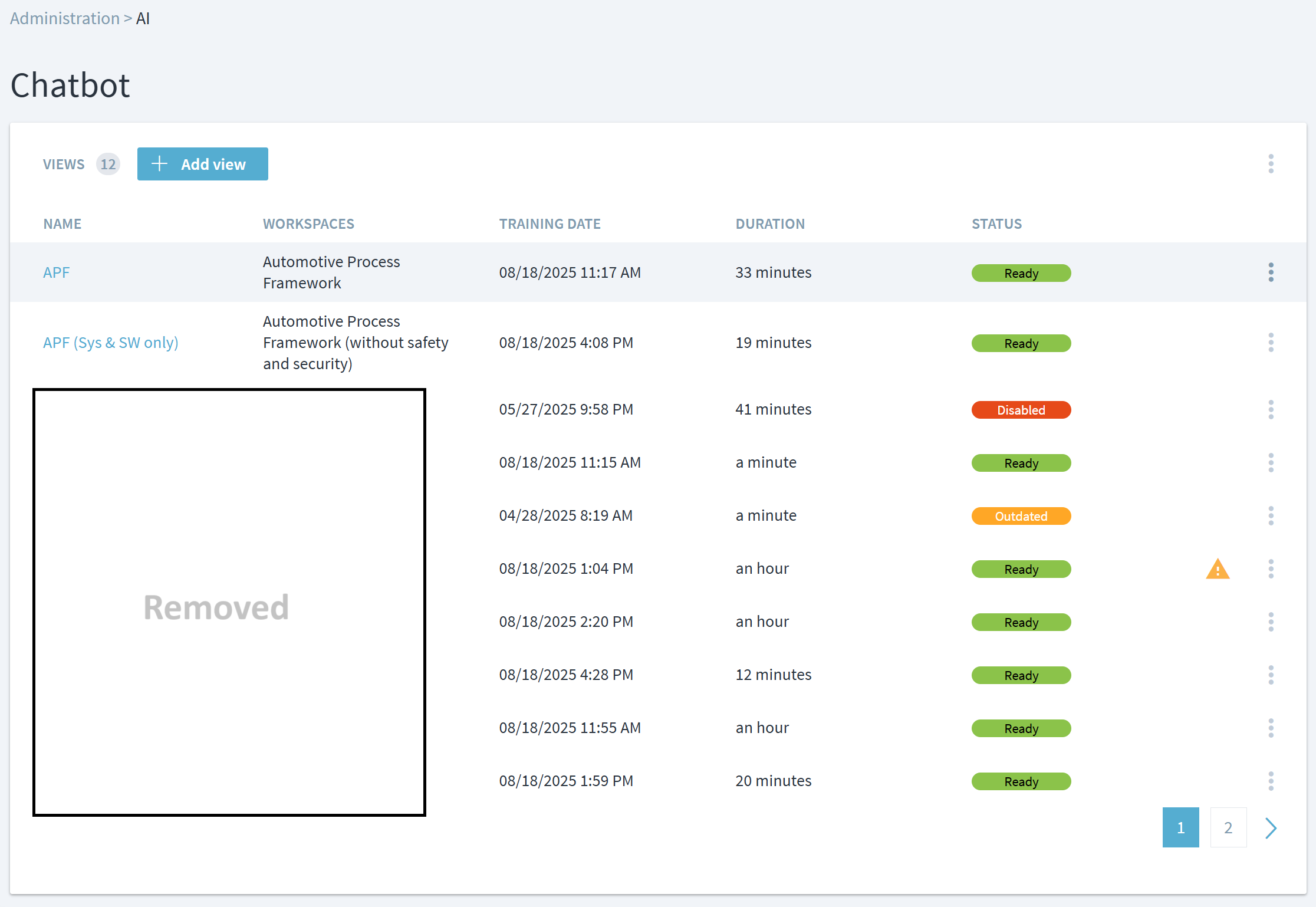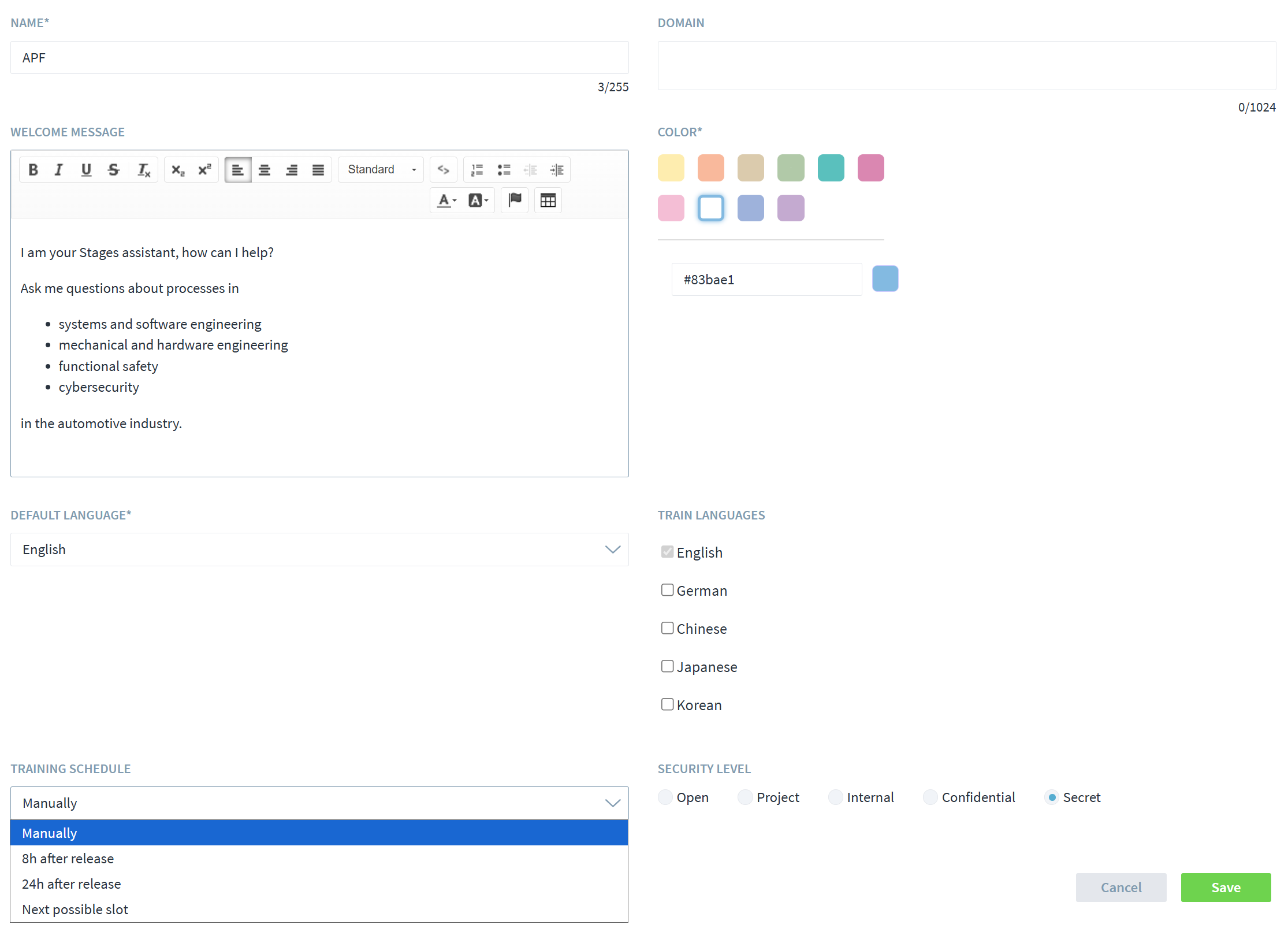Table of Contents
Stages Assistant Configuration
The Stages Assistant is a chatbot that uses Generative AI to answer all kinds of questions using the process content defined in Stages.
You can find more on its basic usage and functionality here.
The sections below describe how to set up, train, and maintain the Stages Assistant.
Acknowledgement of AI-enabled Features
The Stages Assistant uses Generative AI to implement its various capabilities. Although our implementation aims to minimize mistakes through the use of knowledge-graph technology, AI-based systems can be imprecise or incorrect, a phenomenon usually known as “hallucinating”.
To make users aware of this fact, each user is required to accept an AI disclaimer before first use.
See here for more info on this subject.
Views and Workspaces
Processes in Stages exist in many different workspaces and versions, including variants and specific project instances. AI technologies work best if the scope of the underlying information is clear and well-defined; combining the information from all Stages processes would result in imprecise or even misleading answers.
Therefore, you must define one or more views of the process landscape that scope the processes considered by the Stages Assistant.
Examples of a process view might include:
- Standard processes that everyone should follow
- A process variant – for example, you might have separate views for a development process for safety-critical products and the process without safety requirements
- A process tailored for a specific program or process
Views consist of a single workspace or a collection of workspaces. For example, if you have separate workspaces for the standard development process and other organizational workspaces, you can group them into a workspace collection to include all of that process content in a single view.
Note: The Stages Assistant is always trained on the Valid Version of the process content in each workspace. The Valid Version must be different than the Working Version; if the Working Version is set to be the Valid Version, the training will fail.
Required Permissions
End users require the following permissions to use the Stages Assistant:
Chatbot: ReadWorkspace: Read
To configure the AI assistants, the following permissions are needed:
AI Administration: RCMDWorkspace: Read
In both cases, the permission scope must include the workspaces for the defined view. If the view includes a workspace collection, the permissions must apply to all workspaces within the collection.
In the Assistant, users will only see the views for which they have read permissions.
Configuring the Stages Assistant
Configure the Stages Assistant in the Administration > AI > Chatbot menu. The main screen shows the currently configured assistant views.
In addition to the name, you can see the following information for each view:
- Workspace or collection assigned to the view
- Time and duration of last training run
- Status:
- Ready: assistant view is fully trained, enabled, and can be used by end users
- Disabled: assistant view has been disabled or is not trained yet
- Outdated: assistant view can be used for end users, but a newer valid version of one of the workspaces was released since it was last trained. Depending on the training configuration (see below), the view will either be automatically retrained or needs administrators to manually start the training.
- Warnings that occurred during training, e.g. missing properties. If those warnings persist, please contact Stages Support or your Stages consultant.
Use the 3-dot menu to the right of the view to:
- Edit the view configuration
- Rename the view
- Assign or change the workspace or workspace collection (see above for details)
- Start training
- Delete the view
- Enable/disable the view
Clicking on the view name or selecting the Edit action opens the following configuration screen:
In the configuration screen, you can modify:
- Name of the view
- Domain of the processes contained in the view, e.g. “Product Development Processes”. It is not required and can be left blank, unless the Assistant answers are too generic or misleading.
- Welcome Message that end users see when they access the view in the Stages Assistant. The message should describe the scope of information the Assistant can answer questions about.
- Color used to display user questions in the Assistant, so users can visually distinguish between different views
- Default and trained languages. Please note that each language is trained separately, so enabling multiple languages increases the training costs. Most AI language models are capable of automatically detecting the language of the user questions and providing answers in that same language without requiring separate training. Separate trainings for each language are only required if the process content is different in each language, e.g. specific for certain regions.
- Training schedule, whether training should be run manually or automatically when new valid process versions are released. For workspace collections, where you might be releasing multiple processes within a short time, the 8 or 24-hour delay reduces duplicate training runs.
- Security level required by end users to access the view, if applicable.
Please note: You must successfully train and then enable each view in order for end users to access it.
Defining Acronyms
Company-specific acronyms that are not described in the process models must be defined for the Stages Assistant using the Administration > Acronyms section. Managing acronyms requires administrator access and edit permissions for the “Acronyms” domain.
For each acronym, you can provide both its expansion and a longer multi-language explanation.
For mass updates, you can import and export CSV files using the “…” context menu.
Limitations
Large Language Models (LLMs) have a so called context window which has a limited size. To accommodate that limit, Stages never sends the process models to the LLM in their entirety, but only in select segments that are required to answer the user questions. As a consequence, questions that address whole process models, e.g. “List all work products of all processes”, currently cannot be answered.
During the training of the Assistant, all process elements are transformed into a knowledge graph and stored in special databases. The following elements are currently excluded in this transformation:
- Landing pages
- Process start pages
- “Comment only” associations
- Descriptions managed via “
Management > Descriptions” (except for those used inline) - Graphics embedded in element descriptions
- Custom element attributes
- Compliance mappings
- User-role associations
- Project files
Such elements might be included in future revisions of assistant training scripts.
Process interfaces to elements outside of the training view (workspace or workspace collection) are ignored.
To customize the training scripts, e.g. to have them adjusted to your specific metamodel, please contact your Stages consultant.