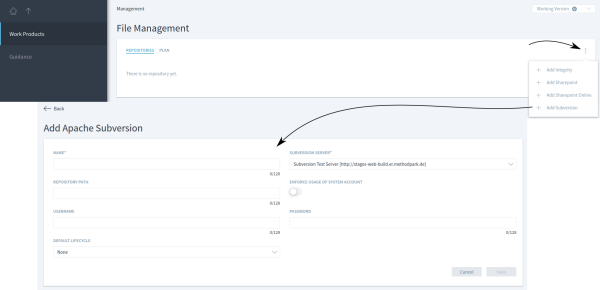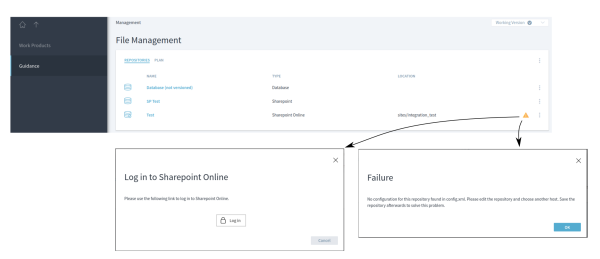Table of Contents
CMS Configuration
Stages can interact with configuration management systems to work with remotely stored files. The configuration for these systems is done in two simple steps:
- Add the xml snippet explained in this section to your Stages configuration for each configuration management system you want to work with
- Adjust this snippet for the specific configuration management system according to the explanations below
- Create a new repository configuration explained here within the Stages Web-Application
Currently, following content management systems are available and can be configured as described in the linked sections:
Common Configuration
To enable Stages to communicate with an external content management system, you have to add an xml part to the central configuration file, which is located at <stages-directory>/conf/config.xml.
The code block below shows a xml snippet, which can be used to configure all types of supported cms systems. Text inside brackets [] are placeholders and have to be filled out following the configuration guide for a specific system.
<?xml version="1.0" encoding="UTF-8" ?> <stages-config> ... <cms> <cms-type name="[name]"> <!-- Global Properties --> <cms-property name="[key]" value="[value]" /> <cms-host ident="[ident]" name="[http://hostname.com]" displayName="[displayName]"> <!-- Host Properties --> <cms-property name="[key]" value="[value]" /> </cms-host> </cms-type> </cms> ... </stages-config>
In the following section, all xml elements from the code block above are explained:
stages-config
- Description: The root xml element of the stages configuration file. The configuration for the content management systems has to be inserted inside this element.
cms
- Description: This element holds all configuration data for content management systems.
cms-type | Attributes: name
- Description: The cms-type element represents the configuration for a single content management system you want to support in your Stages application.
- Attributes:
- name: The attribute name of each cms-type is crucial for the system to work. Every cms implementation has its own and unique name.
cms-property | Attributes: name, value | <!– Global Properties –>
- Description: Inside the cms-type element you can define multiple cms-property elements, which affect the entire cms type. These properties are called global properties.
- Attributes:
- name: The attribute name identifies the property by its key.
- value: The value attribute defines the value for that property.
cms-host | Attributes: ident, name, displayName
- Description: Every cms-type element can have several cms-host elements. Each cms-host represents an endpoint, Stages can establish a connection and exchange data.
- Attributes:
- ident: The ident of a cms-host is a simple string but has to be unique for the Stages server.
- name: The name attribute identifies the server by the url of the content management system. Please note that this url must contain the protocol, the server's host name (not its IP address), optionally a port number, and NO path elements (e.g. https://myhost:10443
/some/path). - displayName: The display name of the host will be shown in the host dropdown selection field in the Stages application.
cms-property | Attributes: name, value | <!– Host Properties –>
- Description: Inside a cms-host element you can define cms-property elements, which affect only the specific host. These properties are called host properties.
- Attributes:
- name: The attribute name identifies the property by its key.
- value: The value attribute defines the value for that property.
Repository Configuration
To add, remove or edit a repository, navigate to “Management” → “File Management” of the workspace.
Add
Open the main menu in the top right corner. You will see a list of all CMS types which are available. Click on “Add” to create a new repository configuration for that CMS type.
Edit
To Edit an existing repository, click on its name or open the menu and click “Edit”.
Remove
To remove a repository, open the menu on the right of the repository you want to delete. Then select “Delete” and confirm the deletion.
For CMS type specific configurations please see:
Repository Errors
Repository errors are shown next to the menu button on the right of each repository list entry. The following errors can occur:
- The host ident is not configured in the config.xml
- There are system-credentials missing for that repository (OAuth based systems only)
The following figure shows, how these errors look like, when you click on the error-indicator (yellow exclamation mark)