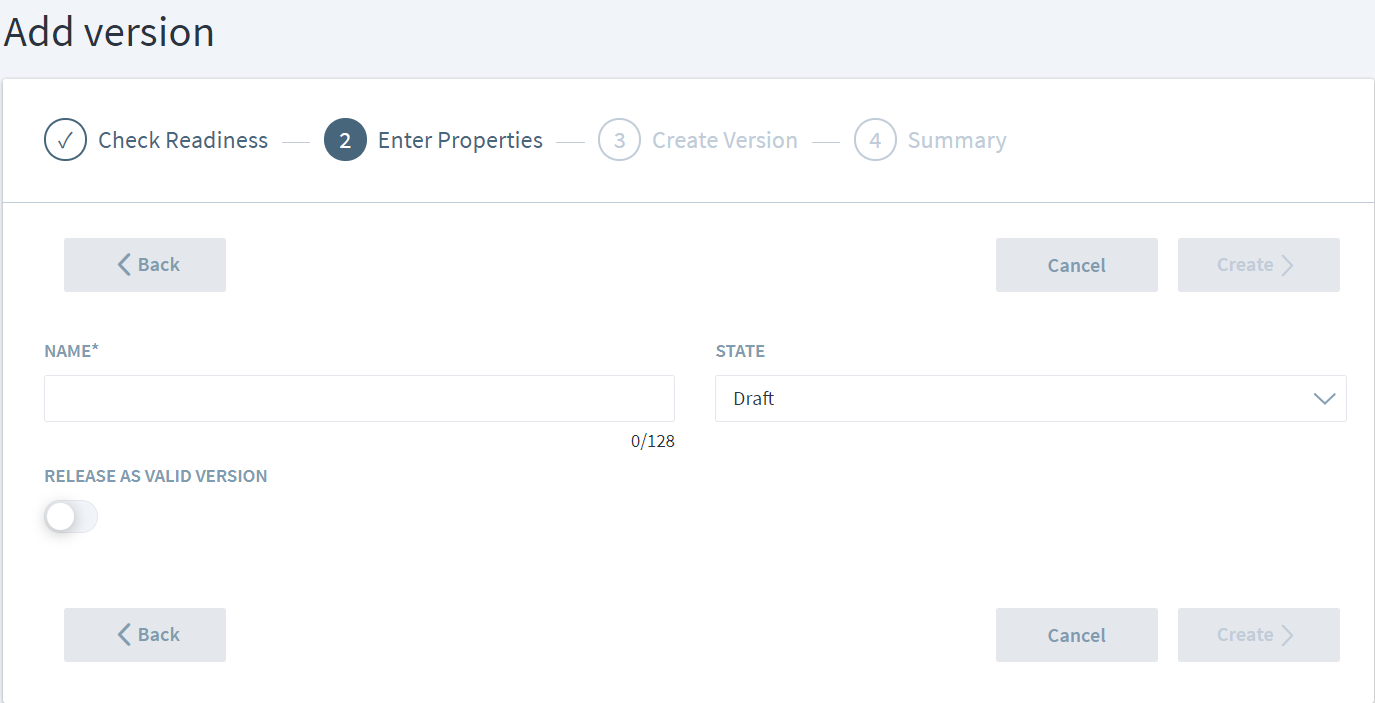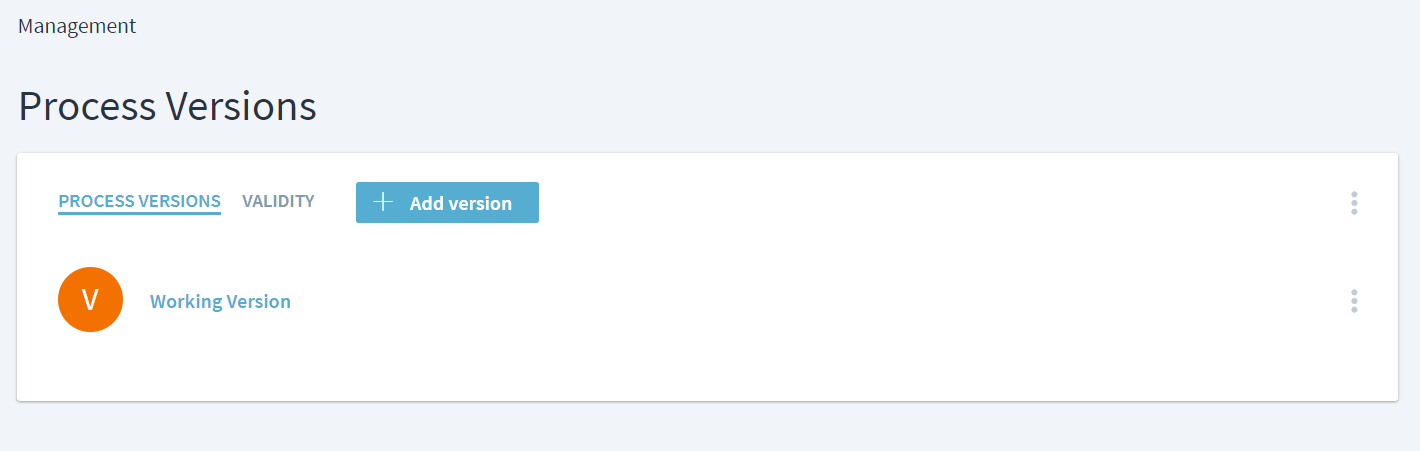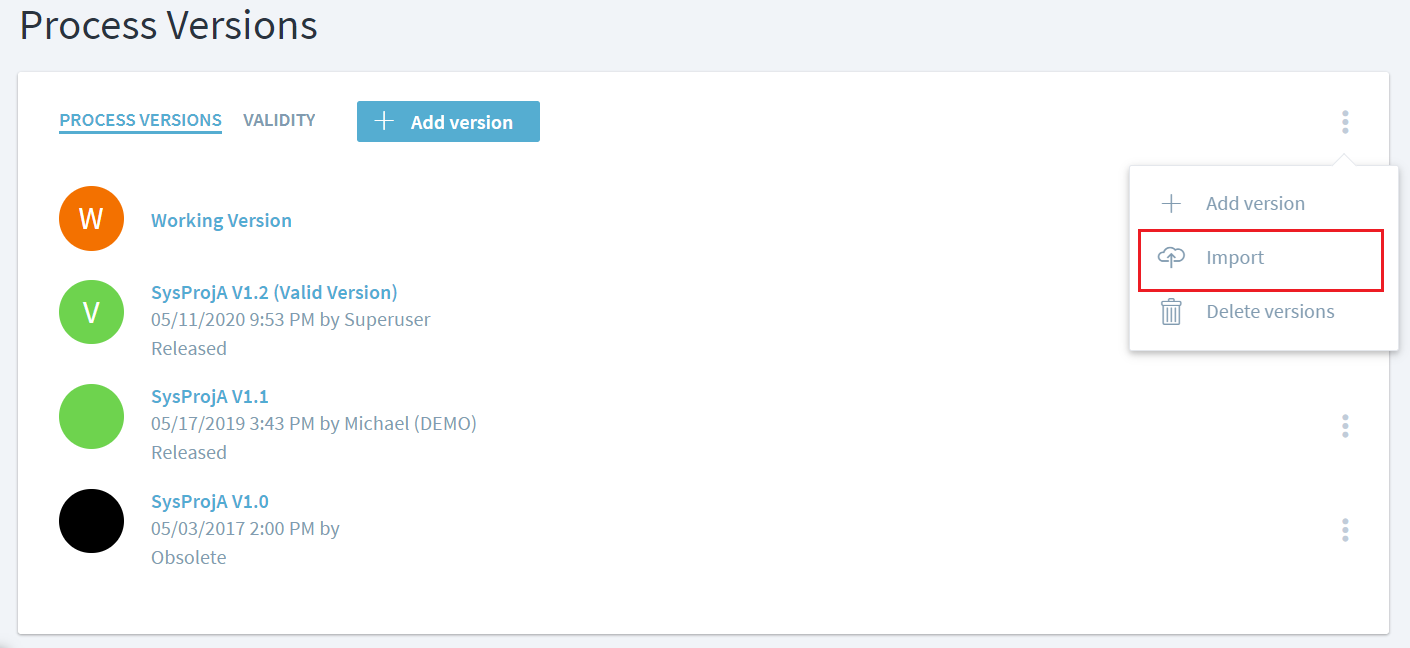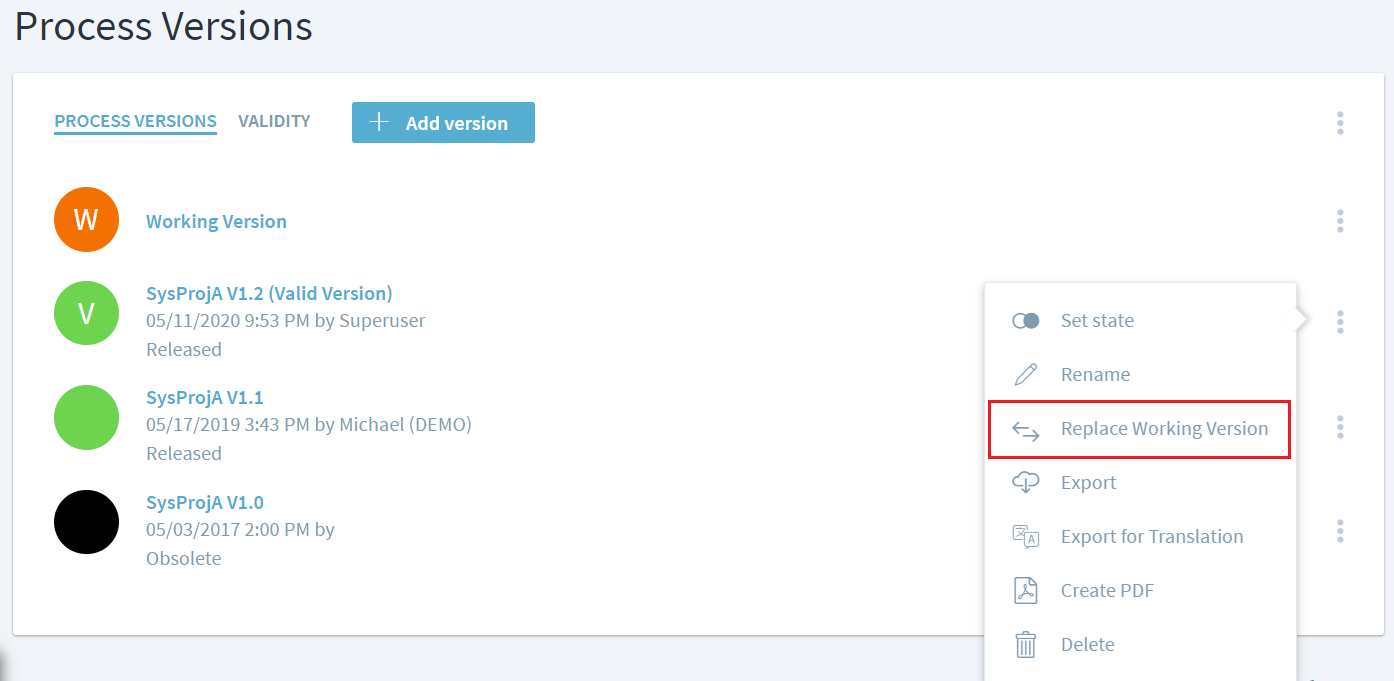Manage Process Versions
Stages processes can be baselined by using the process version feature. A modeler will always be making changes in the working version of the process, while the end users will typically only be shown the baselined valid process version.
Create a new version
To create a new process verisons, navigate to Management > Process version and click or tap on the Add Version button to create a new version. This baselines the entire workspace. Stages takes you through four steps to accomplish versioning.
1. Check readiness
Several process readiness checks are executed in parallel. See Check Process Consistency for more info.
If you are not interested to see the results, for example for a backup version, you can skip the readiness checks.
2. Enter properties
Enter the name and state of the new version here. To mark the new version as valid, set the respective switch.
3. Create version
Stages creates the new version in the background. You can navigate to other pages and continue working while the version is being created.
4. Summary
A short summary of the version creation is shown here.
Recommended practices for managing process versions
It is highly recommended to not set working version as valid. When a process is newly created, the working version being the only version is set as valid by default. The process should be baselined and marked as valid so that the working version no longer continues to be the valid.
End users should always view the released baseline of the process which is the valid version in Stages. If the working version is set as valid, users view the process which is still been updated by modelers and is not ready to be viewed or used.
Import versions or translations
ZIP files created via the Export operation can be imported into Stages. The imported content replaces the current working version. If the current working version is not empty, a Backup working version is being created before the import.
Process content that was translated via an automated translation system can also be imported here by using the Import translation operation. See Importing a process translation for more details.
How to roll back the Working Version to a previous version
Open the menu of the process version you would like to roll back to. Then select Replace Working Version.