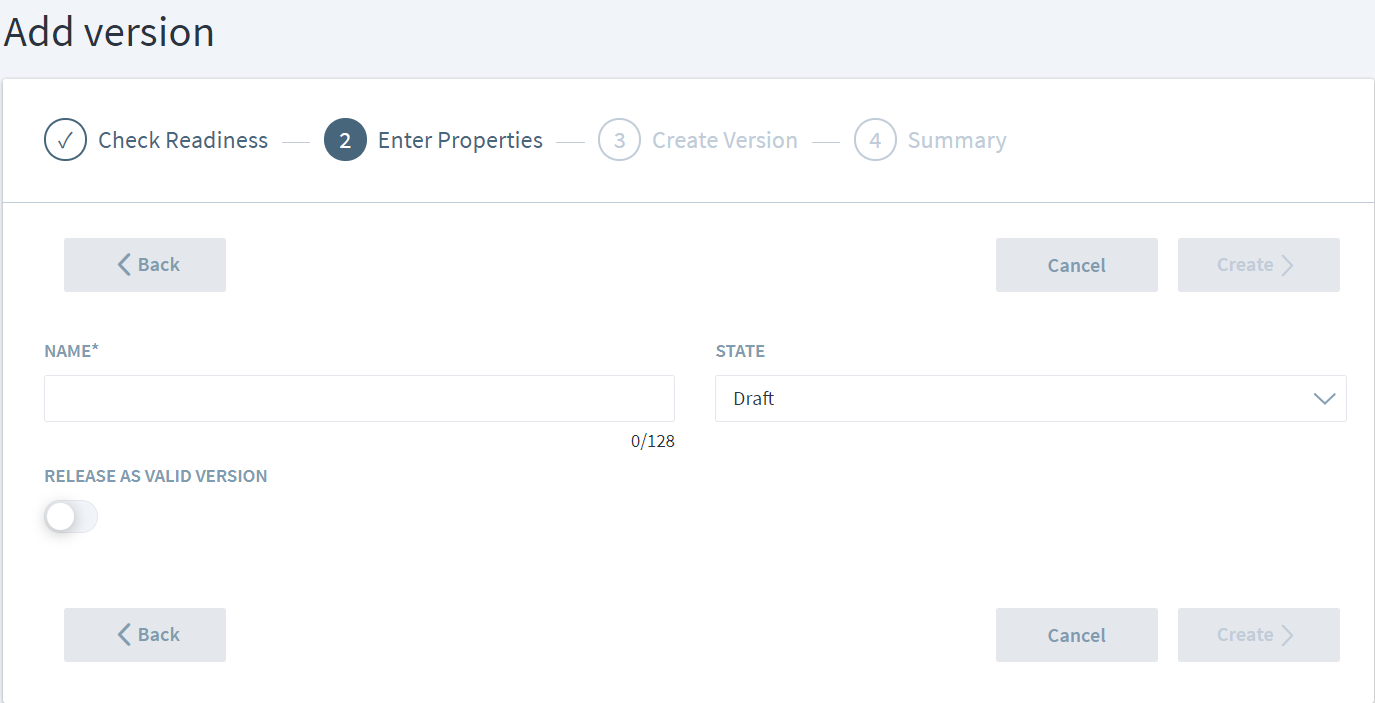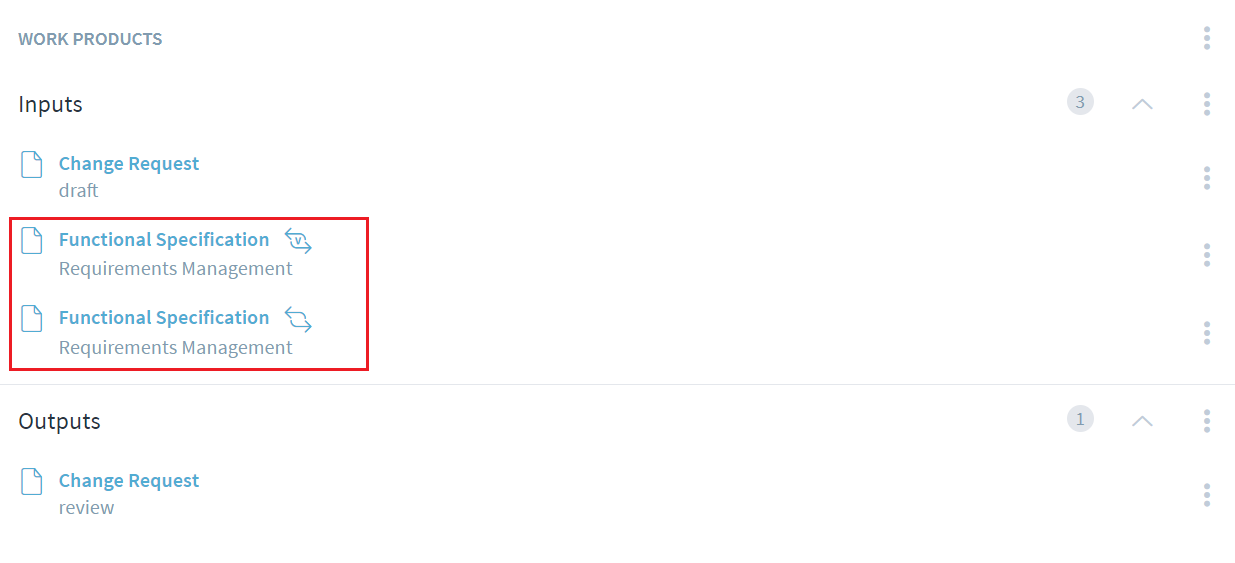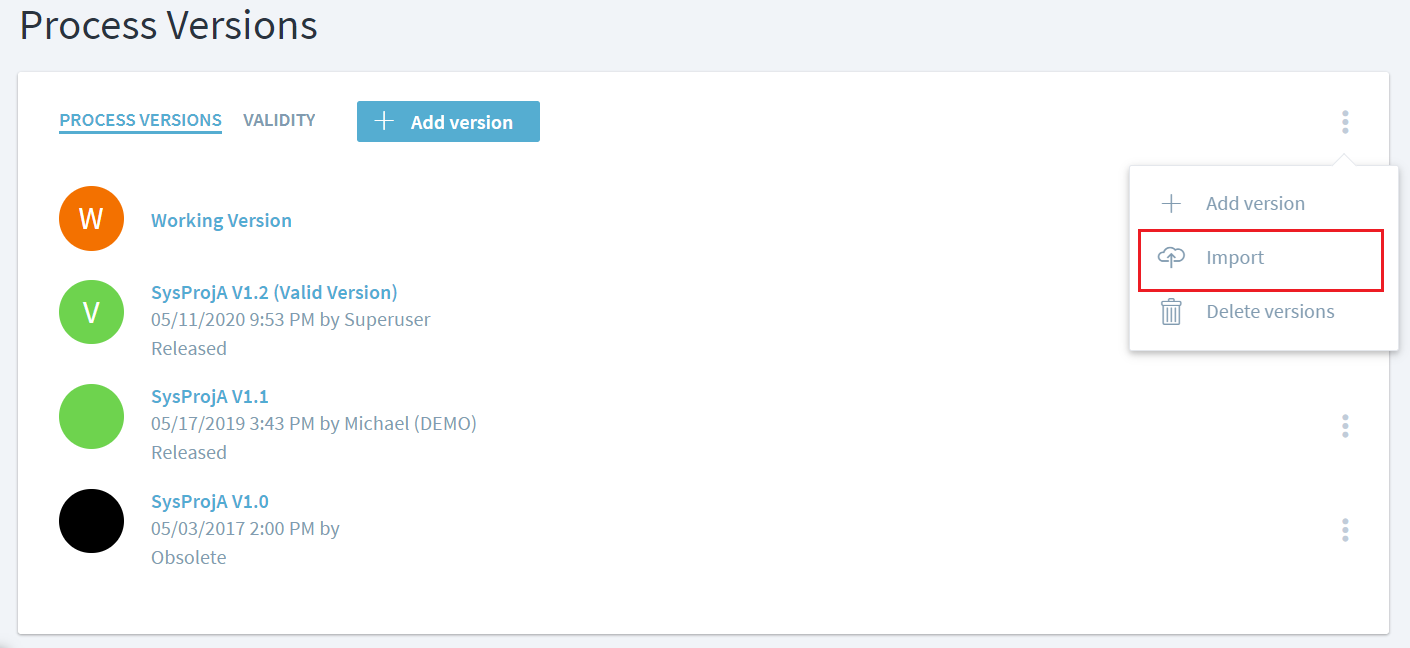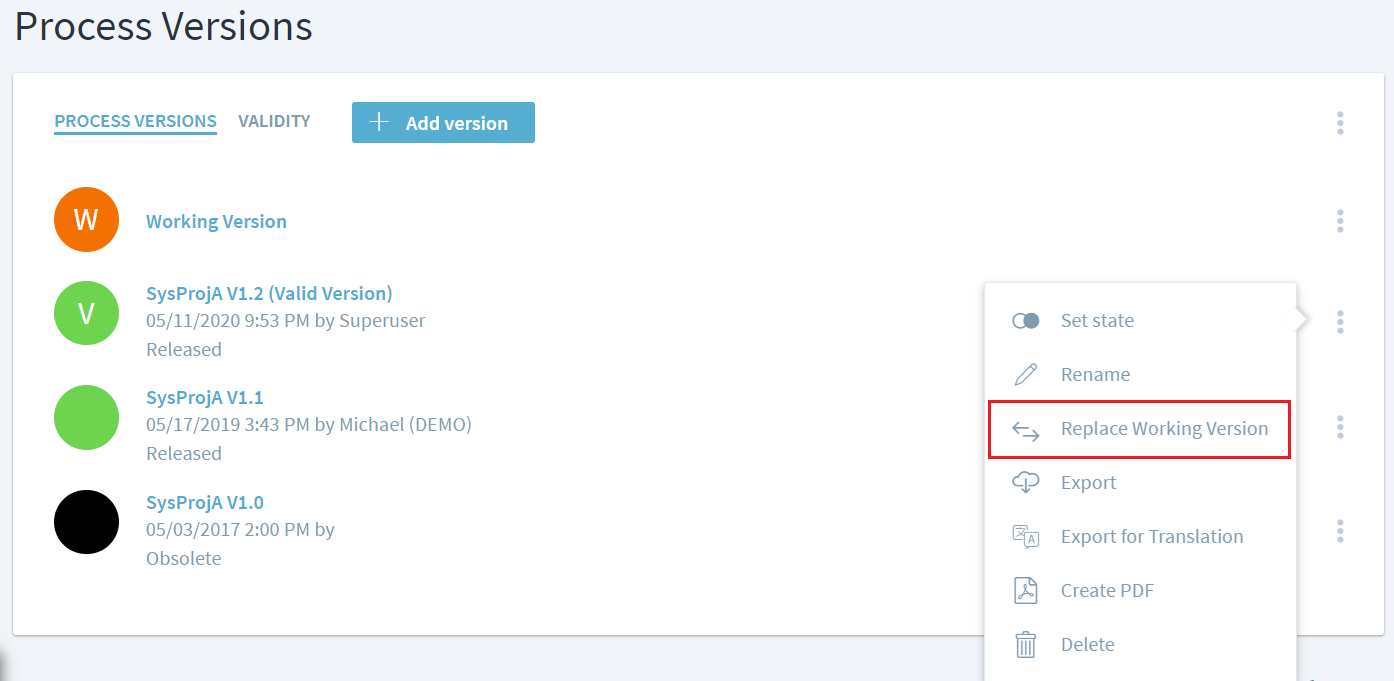This is an old revision of the document!
Create a new version
Stages processes can be baselined by using the versioning feature. Navigate to Management > Process version and click or tap on the Add Version button to create a new version. This baselines the entire workspace. Stages takes you through four steps to accomplish versioning.
1. Check readiness
Several process readiness checks are executed in parallel. See Check Process Consistency for more info.
If you are not interested to see the results, for example for a backup version, you can skip the readiness checks.
2. Enter properties
Enter the name and state of the new version here. To mark the new version as valid, set the respective switch.
3. Create version
Stages creates the new version in the background. You can navigate to other pages and continue working while the version is being created.
4. Summary
A short summary of the version creation is shown here.
Recommended practices for managing process versions
It is highly recommended to not set working version as valid. When a process is newly created, the working version by default is also the valid version. The process should be baselined and marked as valid so that the working version no longer continues to be the valid version.
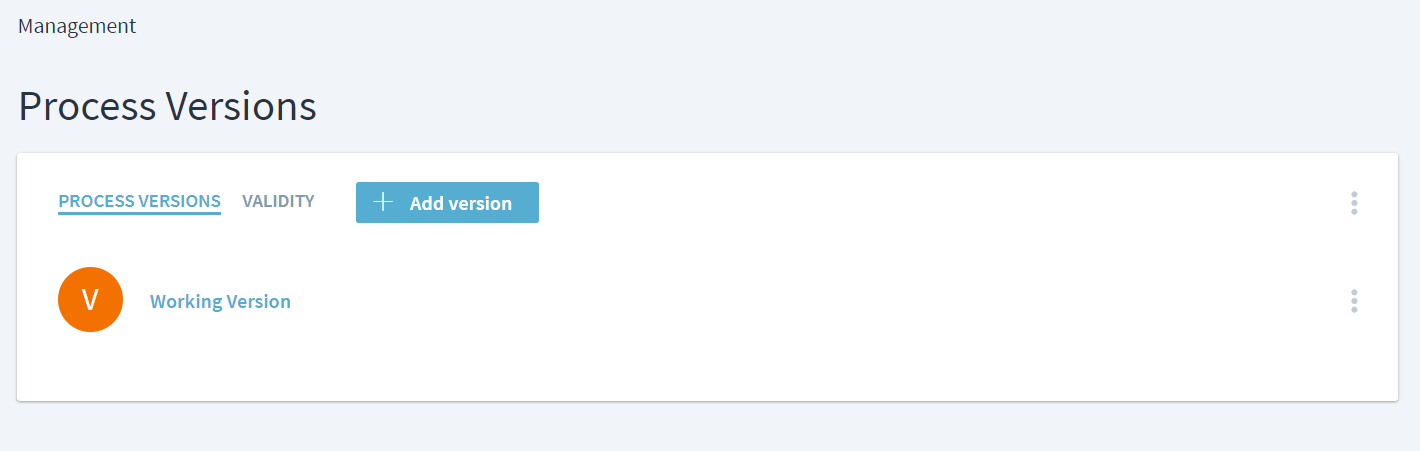 End users should always view the released baselined process which is the valid version of a process in Stages. If the working version is set as valid, users view the process which is still been updated by modelers and is not ready to be viewed or used.
End users should always view the released baselined process which is the valid version of a process in Stages. If the working version is set as valid, users view the process which is still been updated by modelers and is not ready to be viewed or used.
Another reason to refrain from setting working version as valid is the impact it has on remote associations. During the life of the process (e.g. Change Management), if the working version is set as valid; and the processes (e.g. Requirements Management) it has remote associations with have a separate valid and working version, then the remote associations will be linked to working and valid versions separately and appear twice.
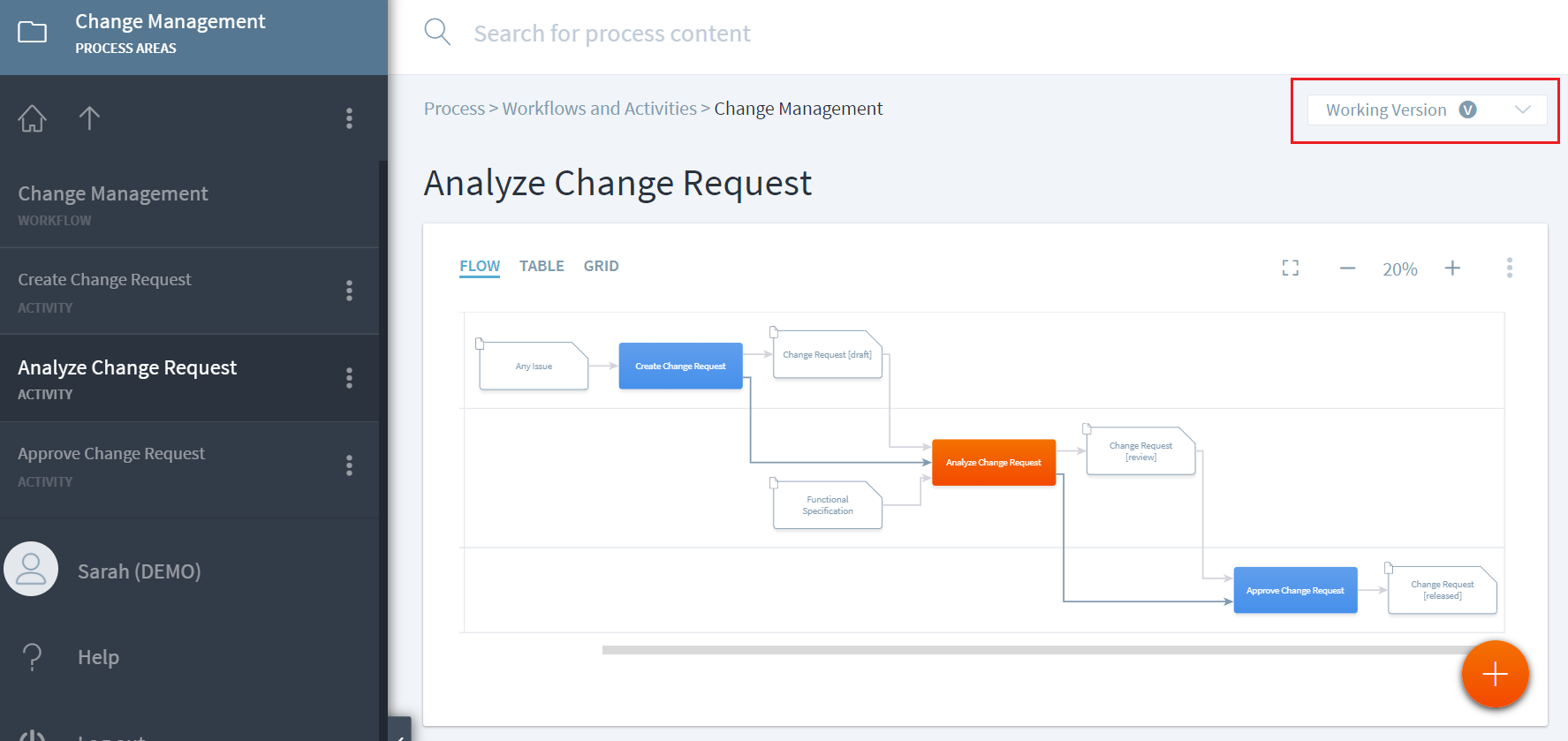 'Analyze Change Request'
'Analyze Change Request' activity uses 'Functional Specification' work product as an input through remote association as this work product belongs to Requirements Management. Requirements Management has a separate working version and valid version. Thereby making the remote association link to each version separately and showing twice.
If Change Management continues to have working as valid version, it can lead to some unintended consequences. One, end users will find this confusing and not know which input to refer back to. Secondly, a modeler might manually choose to delete on the duplicates. In this case, if the input without the V (i.e. the one linking back to working version) is deleted and later Change Management process is released and marked valid, then the working version will no longer have the remote association as it was previously deleted. This might potentially introduce an error in working and future baselined version of missing remote associations.
Import versions or translations
ZIP files created via the Export operation can be imported into Stages. The imported content replaces the current working version. If the current working version is not empty, a Backup working version is being created before the import.
Process content that was translated via an automated translation system can also be imported here by using the Import translation operation. See Importing a process translation for more details.
How to roll back the Working Version to a previous version
Open the menu of the process version you would like to roll back to. Then select Replace Working Version.